What is a mixbus?
The Mixbus, also known as an Aux or a Buss, is a point in the mixer that allows the summation of audio signals. This is where you can combine multiple channels of audio together. Most often, you will find busses feeding floor monitors, IEM mixes, reverb or sub groups like for the drums. On the X32 we can do all of these examples, in fact, in the default scene when you power up the X32, you will find Mixbus 13 – 16 set up to feed the effects rack.
Channels feed the Mixbus, and then the Mixbus can feed the LR Buss and the Matrix.
Behringer X32 Mixbus
The X32 has multiple audio tapping points for sending audio to a mixbus. They are as follows:
- Input
- Pre EQ
- Post EQ
- Pre Fader
- Post Fader
- Sub Group
This is where the channel is going to send its audio from.
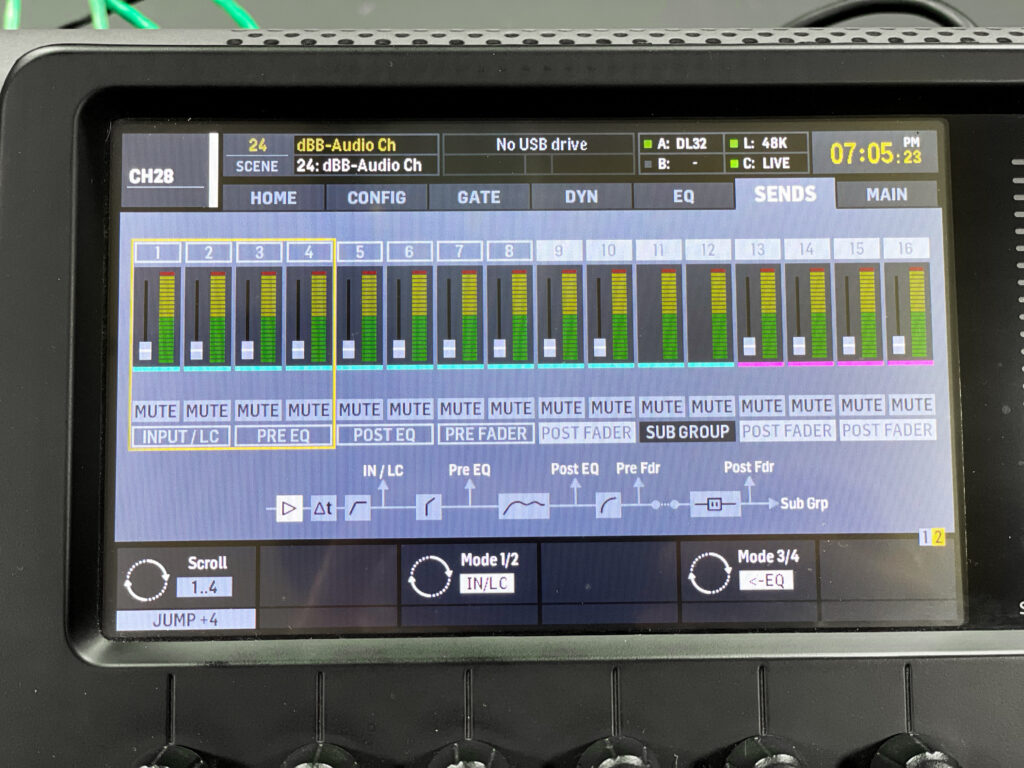
In the image above, we can see the symbols of the sections of the X32. We can see that there is the Preamp, Delay and Low-cut before the Input (IN/LC) tap.
Here are the options we have on this screen in more detail:
- IN/LC – This tap is directly after the Input, Preamp Gain and Low Cut. Being before any of the EQ and dynamics, this would be the cleanest unprocessed audio from each channel available.
- Pre EQ – This tap is before the EQ but after the Gate. There is also a configurable option to have the Insert before this tap, so you can have the Insert set to ‘PRE’ and have this tap pull the audio off of the channel after the insert. (This would be beneficial if an inserted effect was desired, but not the EQ).
- Post EQ – This tap is after the EQ. The Dynamics is configurable to be pre or post EQ; when it is set to ‘PRE’, the ‘Post EQ signal tap’ will include the dynamics as seen in the graphic below. When the Dynamics is set to ‘POST’ then the ‘Post EQ signal tap’ is before the Dynamics section.
- Pre Fader – This tap is before the channel fader. Any channel fader movements will NOT affect the signal coming out of the output taps up to this point. One thing to note, if you have Dynamics set to POST, this tap will pull audio off of the channel after the Dynamics. You may also notice that if you have Dynamics set to PRE that the PostEQ signal tap and the PreFdr signal tap are the same things. If the Insert is set to POST, this tap will pull before the insert is applied to the channel.
- Post Fader – This tap is affected by everything on the channel including fader movements, mute buttons, DCA levels, Gate, Dynamics EQ and insert.
- Sub Group – This tap is the same as Post Fader where everything on the channel is affected, however instead of having an adjustable level, it sends the signal at +0.0dB to the mixbus and copies the pan control from the channel.
Which mixbus should I use?
Let’s talk about some examples are of using these different tap points. The most common would be the Pre EQ, Pre Fader, Post Fader and Sub Group.
You would see the Pre EQ or Pre Fader for most monitoring situations. Floor Wedges, Behringer P16 and In-Ear monitors do well with sending audio before the fader. This allows you to mix using the channels adjusting volume without affecting the amount of sound being sent to the musicians monitor mix.
Post Fader is typically what is used for sending to Effects like Delay and Reverb. It takes the mix you have with the faders and sends it to the mix bus. This allows to use the blend that you have of say Lead Vocals and Background Vocals, and sends that mix to the reverb.
Sub Group and Post Fader are great ways of creating a Drum Group, were you can place all of the drums and do compression or equalization on all of the drum channels at the same time. Post Fader allows you to “trim” the volume up or down in relation to the channel fader.
Linking & Pairing Mixbusses
You will notice that mixbus 1 and mixbus 2 can be linked to a stereo pair, however their configuration of tap point is also shared. Meaning that you can’t have mixbus 1 as a Sub Group and mixbus 2 as a pre fader send. They will both be a Sub Group, or both be a Pre Fader Send.
How do I set up a floor monitor?
If you are looking for information on how to set up a floor monitor, check out my latest YouTube video at http://youtube.com/drew.brashler.
