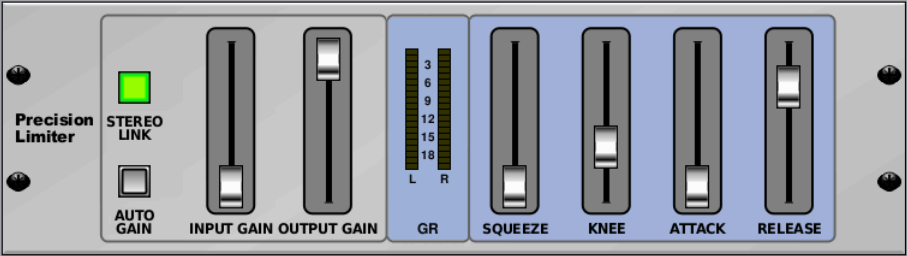Welcome to my Behringer X32 FX Series tutorials. Today we are going to be looking at the Precision Limiter.
Behringer Precision Limiter
The Behringer Precision Limiter is a mastering limiter which is an emulation of the Sony Oxford Dynamics limiter section. The Sony Oxford Dynamics is based on the impressive Sony Oxford OXF-R3 digital console. The original purpose of the limiter is to “control peak levels and increase the volume, density, and presence of musical programme without an excessive loss of transient and dynamic information”.
One of my favorite parts of this limiter is the output gain which is better thought of as a max output level of the Precision Limiter. The level that the output gain is set to will set the overall output from the limiter, making it that no matter how loud or over-compressed your mix is, it will never go above this level on the output of this plugin.
Behringer Precision Limiter Controls
- Input Gain – The Input Gain sets the gain going into the Limiter of up to +18.0dB. Control allows for adjustment from 0.0dB to +18dB in increments of 0.5dB.
- Stereo Link – Links the Right & Left channels of the limiter and processes both at the same time or makes them independent.
- Out Gain – The Out Gain sets the output of the limiter. This is post compression. Control allows for adjustment from 0.0dB to -18dB in increments of 0.5dB.
- Auto Gain – Sets the gain reduction & makeup to compensate for a wider volume dynamic range in the program signal. Allowing for less drastic changes in the short term.
- Squeeze – Increases the overall loudness and presence of the program material. Control allows for adjustment from 0% to 100% in increments of 2%.
- Knee – Gives an adjustment for the knee of the limiter which allows for a softer limiting threshold. Control allows for adjustment from 0dB to 10dB in increments of 1dB.
- Attack – Attack sets the attack time on the limiter. Control allows for adjustment of 0.05ms to 1.0ms in a very fine logarithmic scale.
- Release – Release sets the release time on the limiter. Control allows for adjustment of 20ms to 2000ms.
- FX Home – Pressing this button takes you back to the ‘home’ tab of the effects.
Using the Precision Limiter
The main control of the Precision Limiter is going to be with the ‘Input Gain’ knob. Because there is no traditional ‘threshold’ setting, the input gain is going to bring up the program level to the point that we start compressing. I typically like placing the ‘Out Gain’ at -0.5dB. When I am using this plugin it is typically on something that I need to have a specific output that I can NOT go above. An online stream feed, a recording feed, or a feed for a video recording would be a few examples.
Insert Delay
When using the Precision Limiter, it will induce a latency of 1.75ms on the audio, but the phase is consistent throughout the frequency spectrum when measured on Smaart. The plugin does apply a +0.5 dB gain when inserted, which is why by default the output gain is set to -0.5 dB.
Stereo Link
When do we use it, when do we skip it? The stereo link function enables the limiter to look at both the Left and Right input and to process them as one. If you had the stereo link set, and you had a loud cymbal crash on the left side, the limiter would attenuate both the right and left channels together the same amount. If Stereo Link was not set, only the left side would attenuate as the limiter would view the Right and Left as separate channels. This can be beneficial or detrimental depending on your mix. If you have a guitarist that is panned heavily right and he becomes very loud during a set, this will cause the right side to compress, but the left side will not. This can change the stereo panning of your mix.
So I suggest to try both and use your ears with the mix you have on your board.
NOTE: With Stereo Link enabled or disabled, any stereo panning will still stay panned.
Auto Gain
The Auto Gain setting will give a more constant attenuation over a wider range of input volume. If you have program material that has a wide range of volume in a short duration, you might want to have the Auto Gain turned on as it will average the attenuation over that period of time better than having the Auto Gain turned off.
Input Gain
Like I said before, this is the main adjustment for the Precision Limiter, you will set how loud you want to boost the volume with this. You have the ability to boost up to +18dB which is more than enough for a lot of material out there! Remember, when you boost the volume here, you will end up getting more and more gain reduction.
Out Gain
The Output Gain is the overall volume level at the output of the limiter. The Out Gain is post compression. Remember that the metering of the X32 and M32 is dBFS, which means that 0dB is clipping of the console and -18 dBFS would be unity gain.
Squeeze
Squeeze is a parameter which enhances the overall loudness and presence of the program material. Measured on Smaart I found that you can apply up to +4.97 dB of gain with a Squeeze setting at 100%. Here is a list of the squeeze settings:
- 10% = +0.66 dB
- 20% = +1.27 dB
- 30% = +1.83 dB
- 40% = +2.35 dB
- 50% = +2.85 dB
- 60% = +3.30 dB
- 70% = +3.76 dB
- 80% = +4.18 dB
- 90% = +4.55 dB
- 100% = +4.97 dB
Knee
Adjusting the knee allows for a smoother transition from an uncompressed state to a compressed state. If you find yourself wanting a more gradual transition, raise this level from 0dB to 4-6dB.
Attack
The attack setting on the limiter is the speed of which the limiter will limit the signal. Using a longer attack setting will let more transients through the limiter allowing for more high frequency to come through. Using a shorter attack setting will block more of the transients compressing the high frequency in your program material.
Release
The release setting on the limiter is the speed of which the limiter will reduce the attenuation of the signal once the level has passed the threshold point. Having too fast of a release time will cause a pumping sound going from limited to unlimited very quickly. Having too long of a release time will cause the material to stay compressed for a longer time reducing dynamics of the material and making it sound thin.
Base Settings
There are a few ways to approach using the Precision Limiter, one or more of these approaches will yield good results for your music depending on the material, so try all of them and see what fits best!
Getting Transparency
This is going to be a setup to give the cleanest sound out of the Precision Limiter and will be suitable if you are wanting a very transparent sounding limiting.
- Input Gain: +5dB
- Out Gain: -0.5dB
- Squeeze: 20%
- Knee: 4dB
- Start with a slower attack time (around 0.2-0.3ms) and adjust to taste.
- Start with a slower release time (around 126ms) and adjust to taste.
Hardwall Limiting
This setting is going to be if you want to slam the signal and set the Precision Limiter up as a Brickwall Limiter.
- Input Gain: +5dB (adjust to taste)
- Stereo Link: ON
- Out Gain: -0.5dB
- Auto Gain: ON
- Squeeze: 50%
- Knee: 0dB
- Start with a faster attack time (around 0.1ms) and adjust to taste.
- Start with a faster release time (around 60ms) and adjust to taste.
Maximum Loudness
This setting is going to give you the loudest impact for your program material.
- Input Gain: +5dB (adjust to taste)
- Stereo Link: OFF
- Out Gain: -0.5dB
- Auto Gain: OFF
- Squeeze: 60%
- Knee: 3dB
- Start with a medium attack time (around 0.15-0.2ms) and adjust to taste.
- Start with a faster release time (around 60-96ms) and adjust to taste.
With any of these approaches, you will want to adjust the input gain and the squeeze setting to taste. To get more limiting and a louder signal, increase the Input Gain and the Squeeze.
Where would I use this?
I will sometimes place this on the Matrix sends for my PA or the LR Bus. But this belongs on your Stream output! This is a perfect effect to use to help bring up the overall volume of your send on the Live Stream for feeding YouTube, Facebook or your website.