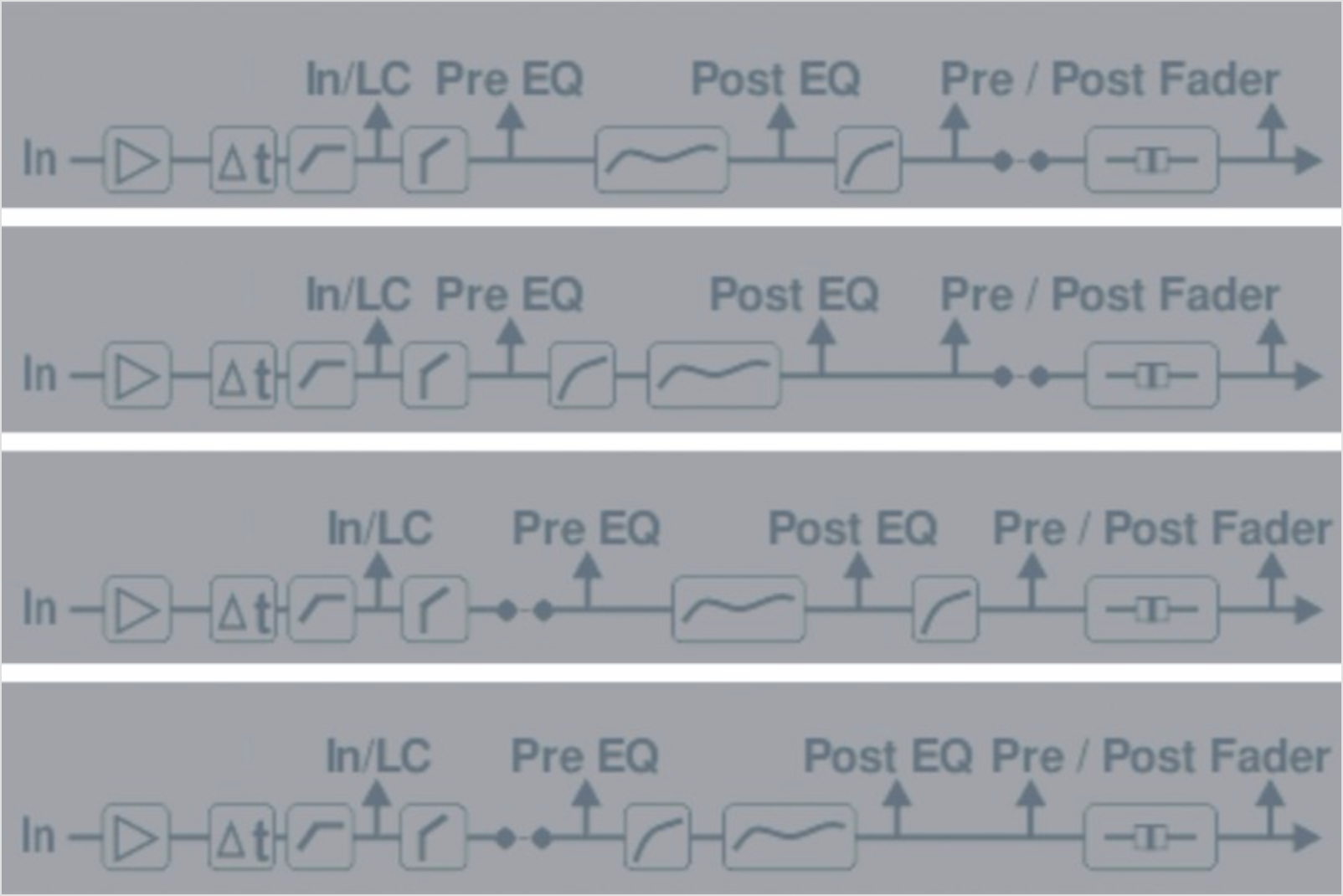With all of the things that the Behringer X32 does, one of my favorite features is the X-UF and X-USB expansion cards. These cards allow the X32 to record up to 32 channels at the same time into a computer! The X-UF card has both Firewire and USB 2.0, where the X-USB has only USB 2.0 but both cards are able to pass 32 channels In and 32 channels Out of a digital audio workstation (DAW) on a computer.
Make sure to check out my YouTube video “Behringer X32 Recording with Effects!”
Behringer X32 Recording
The X32 taps the signal for the X-UF and X-USB right after the preamp, so any of the Low Cut, Polarity Reverse, EQ, Gate, Dynamics, etc. will not be included in the recording. This is perfect when using the recordings as a ‘virtual sound check’ where we can play the recorded tracks out of the DAW and inject the signal back into the X32 so that one can mix without any live band on stage. The signal from the X-UF and X-USB will play right back after the preamp, but before any of the Low Cut, Polarity Reverse, EQ, Gate, Dynamics, etc.
What about Effects or a Post Fader Recording?!
For those using the Behringer X32 as a recording studio interface, some may want to have a post fader recording tap so that they can closely control the recording level to the DAW or even record a ‘processed’ signal with the EQ, Gate, and Dynamics of the X32. When we want to do something like this, the X32 does not natively allow this, however, we can do some creative routing to make it work!
Behringer X32 Recording with Effects
The X-UF and X-USB expansion card can be fed signal from a bunch of different taps. In fact, you are able to select from:
- Local 1-32
- AES50 A 1-48
- AES50 B 1-48
- Card 1-32
- XLR Out 1-16
- P-16 Out 1-16
- Aux 1-6 with Monitor
- Aux 1-6 with Talkback
These are a lot of options, but the ‘P-16 Out 1-16’ and the ‘XLR Out 1-16’ are going to be the most fundamental routing locations for our purpose.
P-16 and Card Routing
The first thing we are going to do is press ‘Routing’ then tab over to ‘P16 Out’. Once here, select ‘P16 Output 01’ and set this up to be a Direct Output of Channel 01 with a Post Fader signal tap. Next move onto ‘P16 Output 02’, finish all of them as follows
- P16 Output 01 = DirOut Ch 01 (Tap: Post Fader or PreFdr)
- P16 Output 02 = DirOut Ch 02 (Tap: Post Fader or PreFdr)
- P16 Output 03 = DirOut Ch 03 (Tap: Post Fader or PreFdr)
- P16 Output 04 = DirOut Ch 04 (Tap: Post Fader or PreFdr)
- P16 Output 05 = DirOut Ch 05 (Tap: Post Fader or PreFdr)
- P16 Output 06 = DirOut Ch 06 (Tap: Post Fader or PreFdr)
- P16 Output 07 = DirOut Ch 07 (Tap: Post Fader or PreFdr)
- P16 Output 08 = DirOut Ch 08 (Tap: Post Fader or PreFdr)
- P16 Output 09 = DirOut Ch 09 (Tap: Post Fader or PreFdr)
- P16 Output 10 = DirOut Ch 10 (Tap: Post Fader or PreFdr)
- P16 Output 11 = DirOut Ch 11 (Tap: Post Fader or PreFdr)
- P16 Output 12 = DirOut Ch 12 (Tap: Post Fader or PreFdr)
- P16 Output 13 = DirOut Ch 13 (Tap: Post Fader or PreFdr)
- P16 Output 14 = DirOut Ch 14 (Tap: Post Fader or PreFdr)
- P16 Output 15 = DirOut Ch 15 (Tap: Post Fader or PreFdr)
- P16 Output 16 = DirOut Ch 16 (Tap: Post Fader or PreFdr)
Once that is complete, tab over to the ‘Card Out’ screen and set
- ‘Expansion Card Outputs 1-8’ to ‘P16 1-8’
- ‘Expansion Card Outputs 9-16’ to ‘P16 9-16’
This will now feed your DAW with a post fader/pre fader signal from channels 1-16!
Post Fader vs Pre Fader
It is up to you if you want to use Post Fader or Pre Fader (or any of the other taps for that matter). If you are NOT wanting the fader movements that you are doing to change what is going to the DAW, then I would select Pre Fader. Make sure that if you are wanting to record the insert of the channel, and you have Pre Fader selected for your recording tap, that you put the insert as ‘Pre-EQ’!
If you are ever curious how the channel strip audio flow goes, select the channel and then press ‘view’ in the bus sends portion of the board.
Recording Effects!
This will only really work if you have a lot of extra output channels available and unused! You need to have XLR Outs 1-8 OR XLR Outs 9-16 available. If you need to, try and utilize the Aux Outputs to free up some room!
Next, we are going to do the same thing as we did on the P-16 tab, but we are going to do this for XLR Output 9-16 and pull a direct output from the effects!
- Analog Output: Output 09 = DirOut FX 1L (Tap: Post Fader or PreFdr)
- Analog Output: Output 10 = DirOut FX 1R (Tap: Post Fader or PreFdr)
- Analog Output: Output 11 = DirOut FX 2L (Tap: Post Fader or PreFdr)
- Analog Output: Output 12 = DirOut FX 2R (Tap: Post Fader or PreFdr)
- Analog Output: Output 13 = DirOut FX 3L (Tap: Post Fader or PreFdr)
- Analog Output: Output 14 = DirOut FX 3R (Tap: Post Fader or PreFdr)
- Analog Output: Output 15 = DirOut FX 4L (Tap: Post Fader or PreFdr)
- Analog Output: Output 16 = DirOut FX 4R (Tap: Post Fader or PreFdr)
Once you have done that we will need to go back to the ‘Card Out’ screen and set this:
- ‘Expansion Card Outputs 17-24’ to ‘Out 9-16’
Now When Recording:
Now when you open up your DAW, you will have channels 1-16 sitting on your DAW inputs 1-16, and your effects returns will be sitting on your DAW inputs 17-24!