Description
Complete Channel Library Download for the Behringer WING Digital Mixer
Quickly get to mixing with a more clear, balanced sound with this 97 channel library download for the Behringer WING + Emulation Presets.
Easily downloadable into the Behringer WING audio console using firmware version 2.0 and newer.
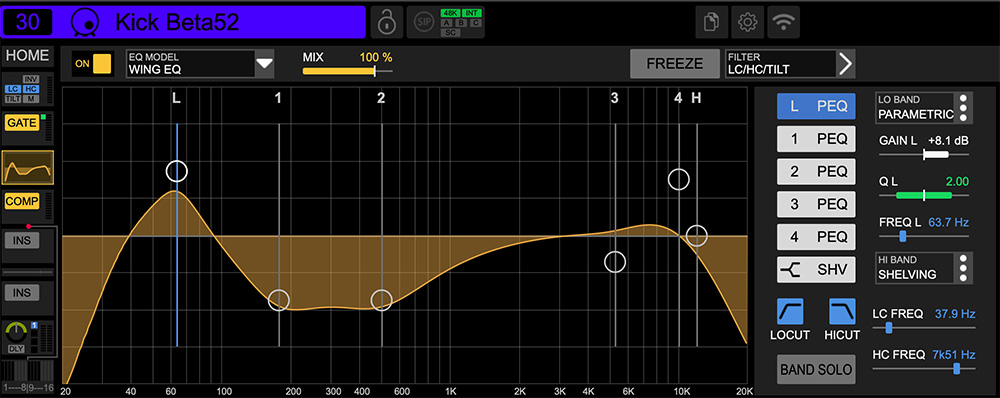
Audio Sample Before:
Audio Sample After Presets:
Documentation Included
Complete Channel Library Presets
It was important to me to create a library of channel presets for the Behringer WING that would add a more smooth and punchy sound to your mix while keeping the download flexible. Because of it’s customizable nature, this is the best audio library download for people with range of experience from beginner to advanced.
Included channels for the Wing download are:
- Acoustic Guitar
- Alto Saxophone
- Aux Percussion
- Baritone Saxophone
- Bass Guitar
- Choir
- Conga
- Drums – Kick Drum
- Drums – Snare Drum
- Drums – Snare Bottom
- Drums – Hi Tom
- Drums – Mid Tom
- Drums – Floor Tom
- Drums – Hi Hat
- Drums – Ride
- Drums – Overhead
- Electric Guitar
- Flute
- Keys
- Piano
- Podium
- Speech
- Synth
- Trombone
- Tenor Saxophone
- Trumpet
- Vocal
Includes presets for microphones like:
- Audio-Technica: AT4041, ATM350, Pro35
- Audix D6, i5, MicroBoom, OM3, OM5, OM7
- Sennheiser e 604, e 835, e 845, e 901, e 902, e 904, e 945
- Shure SM57, SM58, SM81, Beta 52A, Beta 57A, Beta 87, Beta 91A, KSM9, KSM137, MX412, MX418, PGA48, PGA57, PGA58, PGA98H, PG58
Includes Emulation Presets for:
Electric Guitar, Bass Guitar, Drum Overheads, Floor Tom, Mid Tom, Hi Tom, Acoustic Guitar, Keys, Piano, Vocal, Kick Drum, and Snare Drum on the following:
Gate Models:
- Soul 9000 Gate (Modeled after: SSL 9000 Channel Gate)
- Even 88 Gate (Modeled after: Neve 88RS Gate)
- Draw More 241 (Modeled after: Drawmer DL241 Expander/Gate)
- BDX902 DeEsser (Modeled after: dbx 902 De-Esser)
- Source Extractor (Modeled after: Neve 545 Primary Source Enhancer)
EQ Models:
- Soul Analogue (Modeled after: SSL 9000 Channel EQ)
- Even 88 Formant (Modeled after: Neve 88RS)
- Fortissimo 110 (Modeled after: Focusrite ISA 110)
- Pulsar (Modeled after: Pultec EQP-1A/MEQ-5)
- Mach EQ4 (Modeled after: MAAG EQ4)
Dynamics Models:
- BDX 160 Comp (Modeled after: dbx 160 Compressor/Limiter)
- BDX 560 Easy (Modeled after: dbx 160A)
- Draw More Comp D241 (Modeled after: Drawmer DL241)
- RED3 Compressor (Modeled after: Focusrite RED3 Compressor)
- Soul 9000C (Modeled after: SSL 9000 Channel Comp)
- Even Comp/Lim ECL33 (Modeled after: Neve 33609 Compressor/Limiter)
- Eternal Bliss (Modeled after: Elysia mpressor)
- 76 Limiter Amp (Modeled after: Urei 1176LN)
- LA Leveler (Modeled after: Teletronix LA-2A)
- Fair Kid 670 (Modeled after: Fairchild 670)
- No-Stressor (Modeled after: Empirical Labs Distressor)
- PIA2250 Rack (Modeled after: API 2500 Compressor)
- Auto Rider (Modeled after: Waves Vocal Rider)
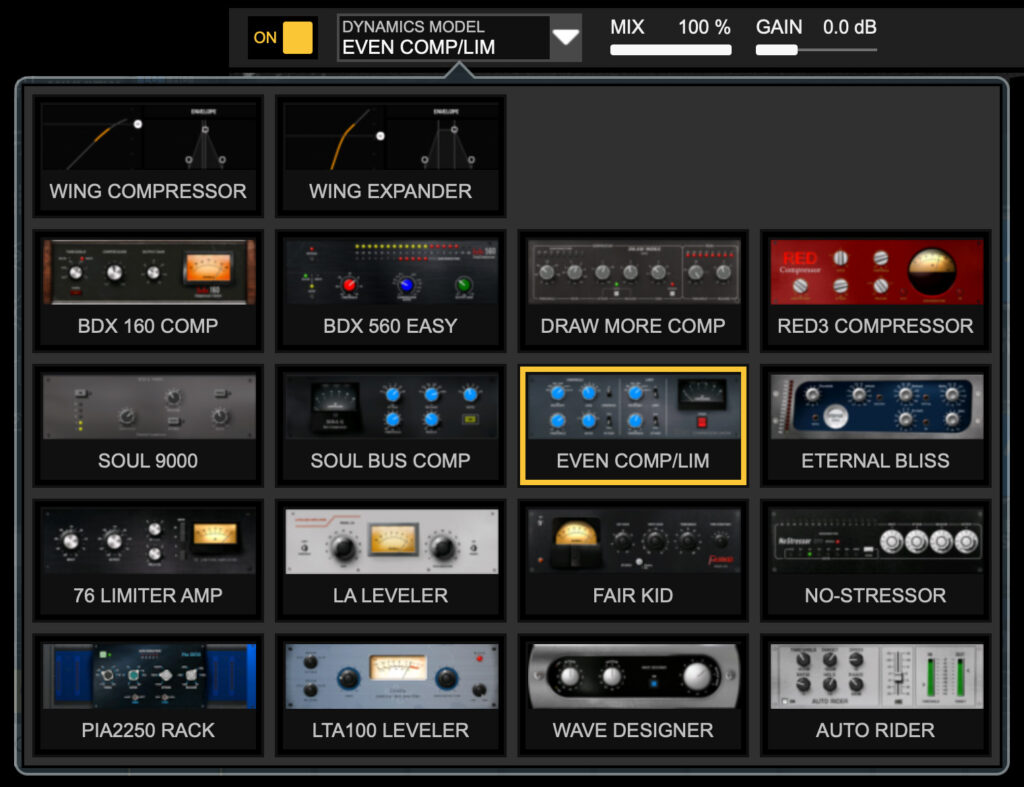
Behringer WING Library Download Instructions:
These Behringer WING Channel Library presets REQUIRE firmware 1.13.9 or newer to work on the Behringer WING. Please download the latest firmware from Behringer.com/downloads. NOTE: Currently the WING-Edit software does not support loading of Channel Presets.
To Load the Library Inside the Behringer WING:
- Connect USB Cable from computer to USB Port on the Behringer WING located on the back panel in the Control/Audio Network area.
- Turn on the Behringer WING.
- Press the SETUP button and navigate to the GENERAL tab.
- Under USB MSD ACCESS > DATA PARTITION press the WING DATA button. (Look in the lower left corner of the screen.)
- Confirm Start USB Disk Mode
- On the computer, drag the uncompressed files into the WING_DATA disk.
- After transferring the files, eject the WING_DATA disk.
- Press the LIBRARY button on the Behringer WING.
- By default the INT box in the upper left corner of the screen should be lit, if not, press the INT box.
- You should now see the -Channel Presets folder in the file browser on the left side of the screen.
Loading the WING Library from USB Thumb Drive:
- Connect FAT formatted USB Thumb Drive to your computer.
- Drag the uncompressed files onto the USB Thumb Drive.
- After transferring the files, eject the USB Thumb Drive.
- Connect the USB Thumb Drive to the USB AUDIO/DATA port on the top left of the Behringer WING.
- Press the LIBRARY button.
- Press the USB box to the right of INT.
- You should now see the -Channel Presets folder in the file browser on the left side of the screen.
To Load a Channel Preset:
- Select the Channel you want to load the Channel Preset to.
- Press the LIBRARY button.
- Navigate to the desired preset in the file browser on the screen of the Behringer WING.
- Once found, select the desired preset.
- Once selected, press LOAD on the screen.
- Confirm Load Channel.
Quick Tip: If you don’t want to overwrite one of the settings when loading onto a channel, make sure that item is not highlighted in orange before pressing load. For instance, if you wanted to load all except the EQ, after selecting the desired preset, press the EQ box on the right side of the screen so it is not highlighted. Now when the channel preset is loaded, it will overwrite only the boxes that are highlighted of the selected channel.
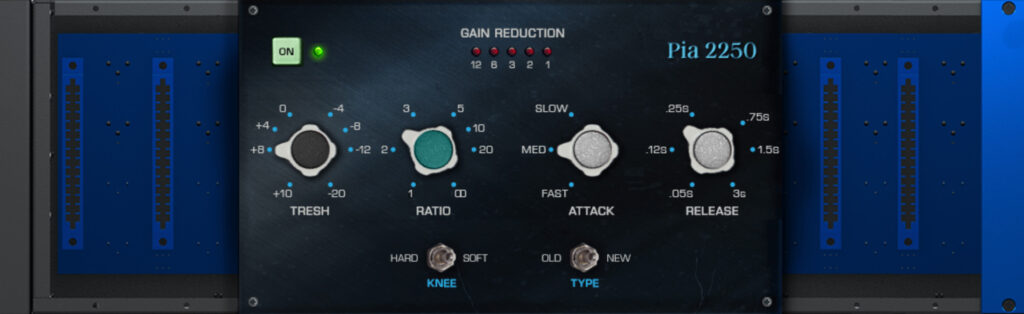
If you have a Behringer X32, try the channel library download for the X32.


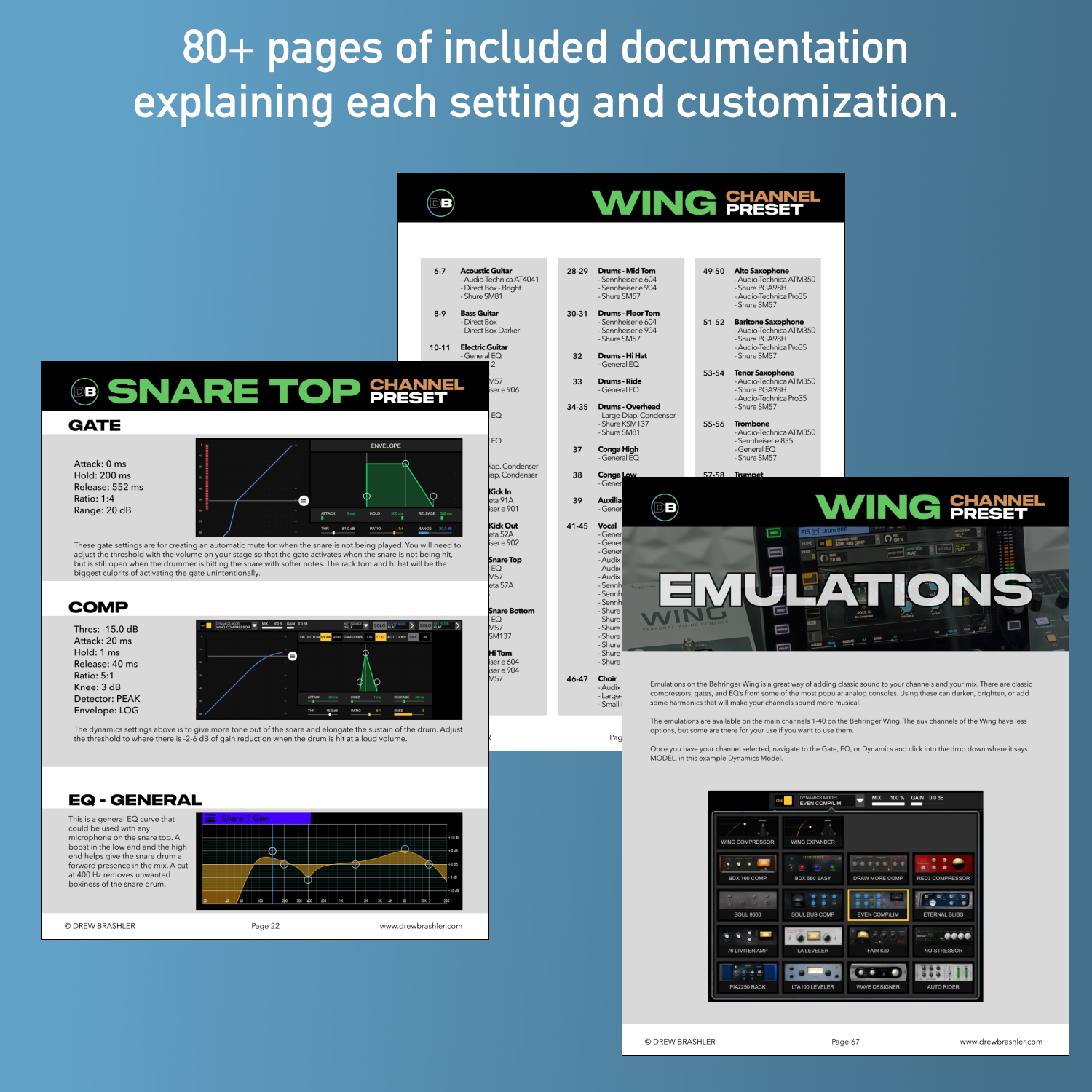
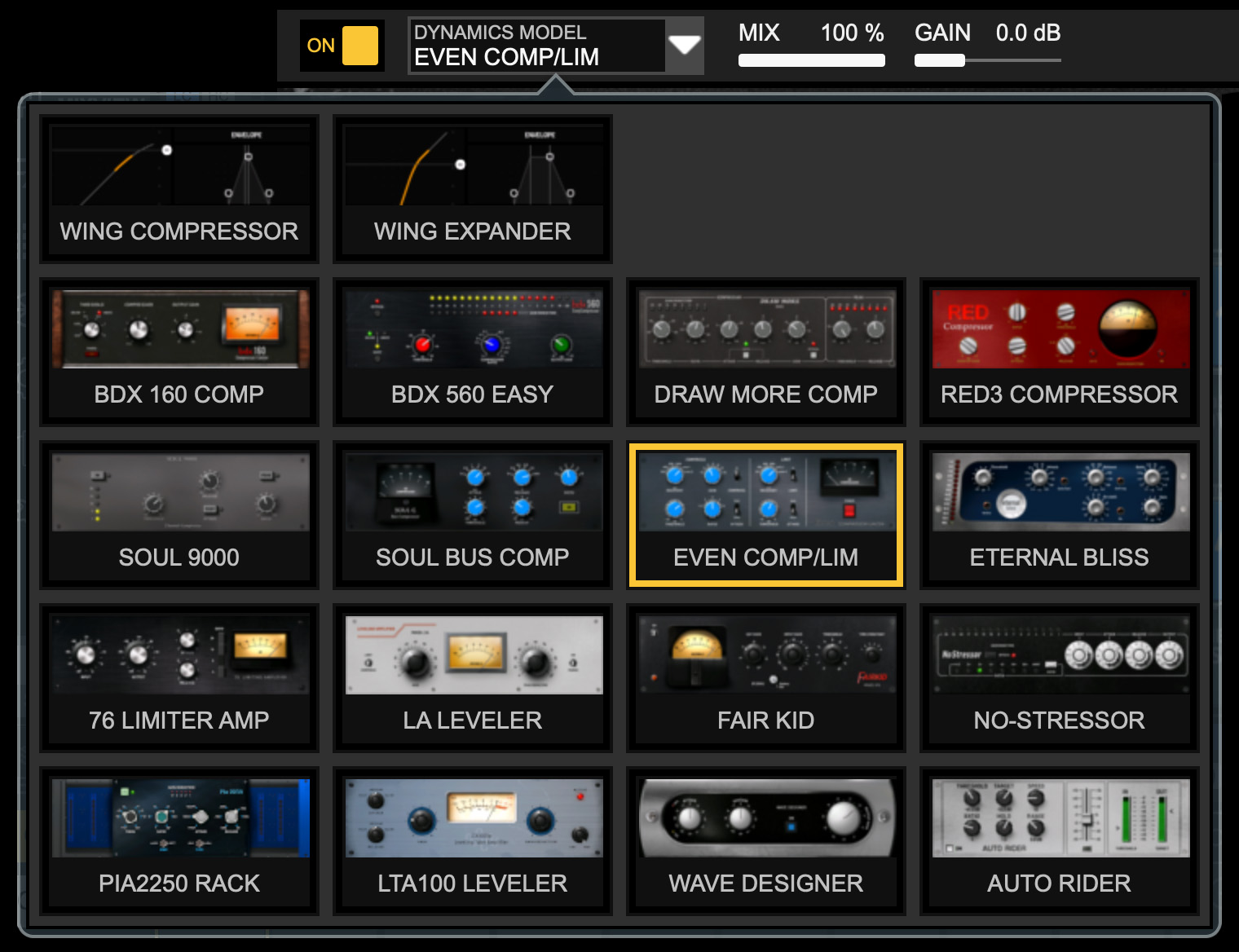
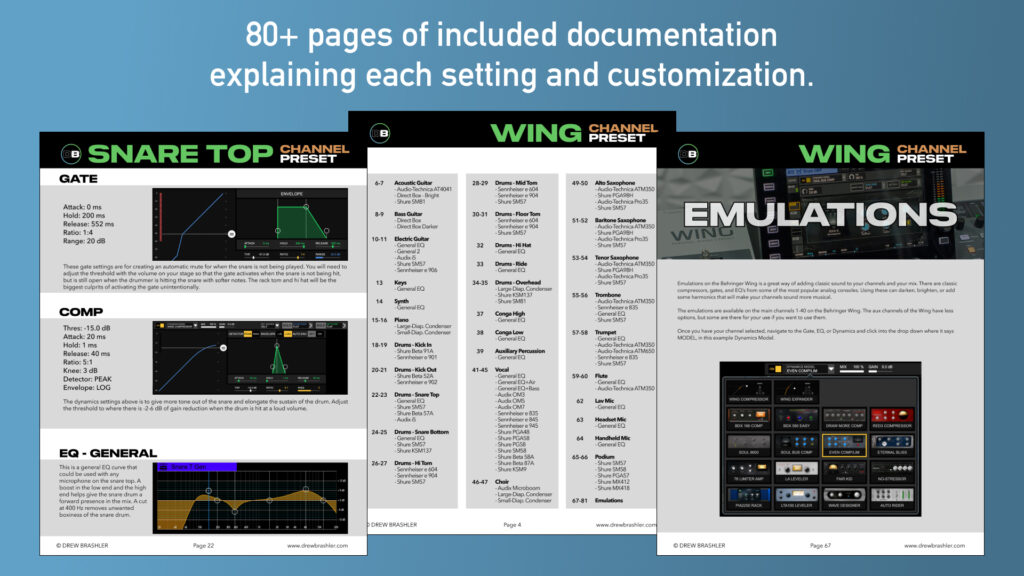

Reviews
There are no reviews yet.