One of the most common questions I get when people start using Waves SuperRack Performer or Waves SoundGrid on the Behringer X32 or Midas M32 is:
“How do I get Waves on my channels AND the Main LR bus?”
It’s a great question—and the answer involves some trade-offs you’ll want to understand before you start routing. In this guide, I’ll walk you through how to route both your input channels and your Main LR mix bus into Waves SuperRack Performer (or Waves SoundGrid), how the 32×32 expansion card handles audio I/O, and how to use the Aux Insert method to process your Main LR or Mix Buses.
Understanding the 32×32 Expansion Card Limitation
The X32 and M32 consoles use a 32-channel input and 32-channel output expansion card. That means your console can send up to 32 channels out to Waves and receive up to 32 channels back in. Every input, bus, or insert you want to process through Waves uses part of that total I/O count—so you have to be intentional about how you allocate those channels.
Different cards handle this in the same way:
- X-USB or X-Live → for Waves SuperRack Performer
- X-DANTE → for Waves SuperRack Performer
- X-WSG → for Waves SoundGrid
No matter which one you’re using, the console treats them as a 32×32 device, so the routing process is identical.
Routing Channel Processing Through Waves SuperRack Performer
If you want to process all your input channels through Waves, the cleanest method is to route your console inputs through the expansion card. This creates a simple loop: audio comes into the console, goes out to Waves for processing, and comes back into your channels.
- Go to Routing > Inputs
- Set your input blocks to receive audio from Waves
- Channels 1-8 → Card 1-8
- Channels 9-16 → Card 9-16
- Channels 17-24 → Card 17-24
- Channels 25-32 → Card 25-32
- Then, under Routing > Card Out, send your preamps to Waves:
- Card 1-8 → Local 1-8
- Card 9-16 → Local 9-16
- Card 17-24 → Local 17-24
- Card 25-32 → Local 25-32
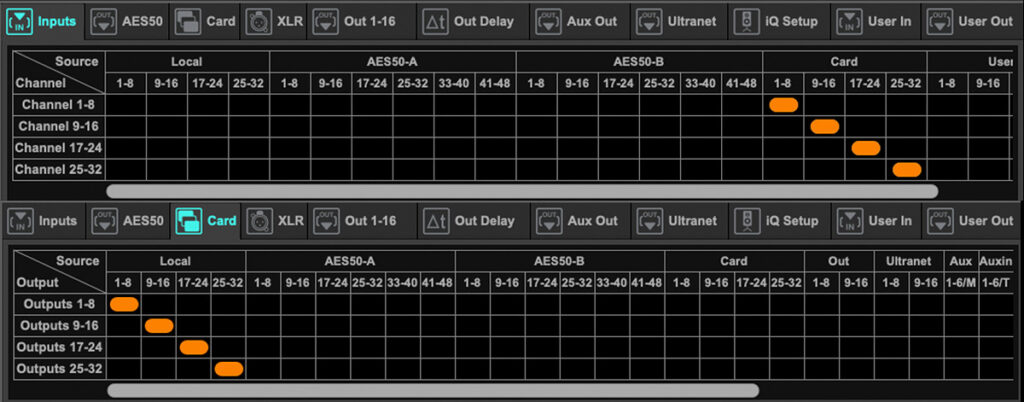
This creates a full processing loop: Console Input → Waves → Console Channel.
This setup is ideal when you want all your channel processing inside Waves and aren’t inserting plugins on your Main LR or buses.
Using Aux Inserts for Main LR or Mix Bus Processing
To insert Waves plugins on your Main LR or Mix Buses, you’ll use the Aux Insert method. This behaves just like patching a physical compressor or EQ into an insert loop on an analog console—except it’s routed digitally through the expansion card.
Each X32/M32 console has six Aux insert points, and they’re all mono. For stereo buses like Main LR, you’ll use Aux 1–2 as a stereo pair.
To set it up:
- Select your Main LR bus.
- Press View > Configuration / Preamp.
- Under Insert, select Aux 1, press Connect, then press Insert.
This sends the Main LR signal out through Aux 1–2, through Waves, and back into the console.
Next, go to Routing > Card Out and assign those Aux outputs to the card:
- Card 1-8 → Aux Out 1-6 (Mon)
- Card 9-16 → Local 9-16
- Card 17-24 → Local 17-24
- Card 25-32 → Local 25-32
One thing to note: make sure you select “Aux Out 1-6 (Mon)” and not “Aux In.” Selecting Aux In would create a feedback loop since that’s what’s coming back from Waves—definitely not what we want.
Now page all the way to the left on the routing screen to the inputs. We need to remap the aux inputs to pull from the card.
- On the Aux In Remap section (far right of the Routing menu)
- Set Aux In Remap to Card 1–6
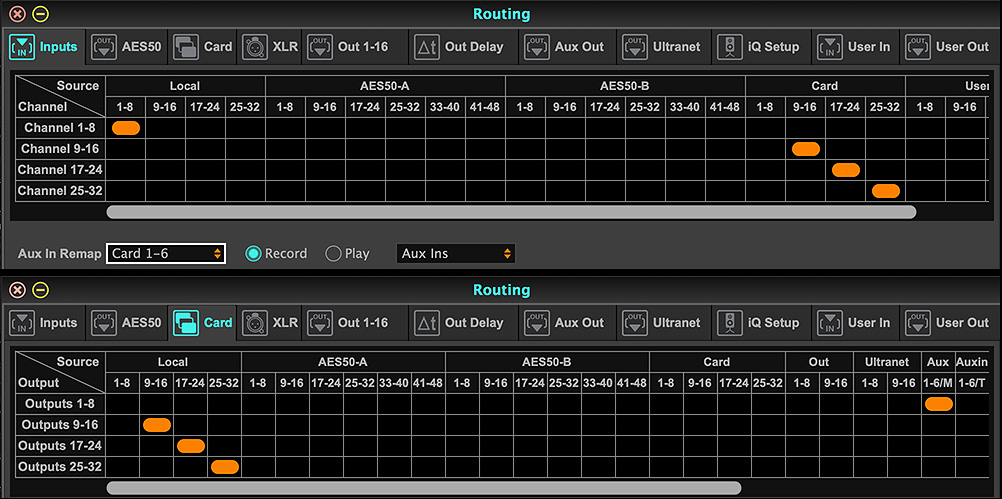
Here is the trade-off
As you can see above, the Aux inputs can only pull from the first six channels of any routing option—Card, User Input, etc. This is a hardware limitation of the console, not something we can work around. So if you want Waves processing on both your channels AND your buses, you’ll need to get creative with your routing.
Combining Channel Processing and Aux Inserts
Because the expansion card maxes out at 32 channels of I/O, you’ll need to make some decisions about how to divide that bandwidth between channel processing and Aux inserts. You can’t have it all—but you can get pretty close.
For example:
- Channels 1-24 → Processed through Waves (24 in/out)
- Aux 1-6 → Used for inserts like Main LR or Mix Bus processing (6 in/out)
- Channels 25-32 → Local-only (no Waves processing)
This approach keeps your total I/O under 32 and gives you the flexibility to use Waves for both inputs and bus processing. Those last eight channels that bypass Waves? Use them for sources that don’t need plugin processing—click tracks, cue tracks, announcement mics, that sort of thing. You don’t need to put plugins on a click track.
Routing for Both Waves Insert and Waves on Channels
- Go to Routing > Inputs
- Set your input blocks to receive audio from Waves
- Channels 1-8 → Card 9-16
- Channels 9-16 → Card 17-24
- Channels 17-24 → Card 25-32
- Channels 25-32 → Local 25-32
- Set Aux In Remap to Card 1–6
- Then, under Routing > Card Out, send your preamps to Waves:
- Card 1-8 → Aux Out 1–6 (Mon)
- Card 9-16 → Local 1-8
- Card 17-24 → Local 9-16
- Card 25-32 → Local 17-24
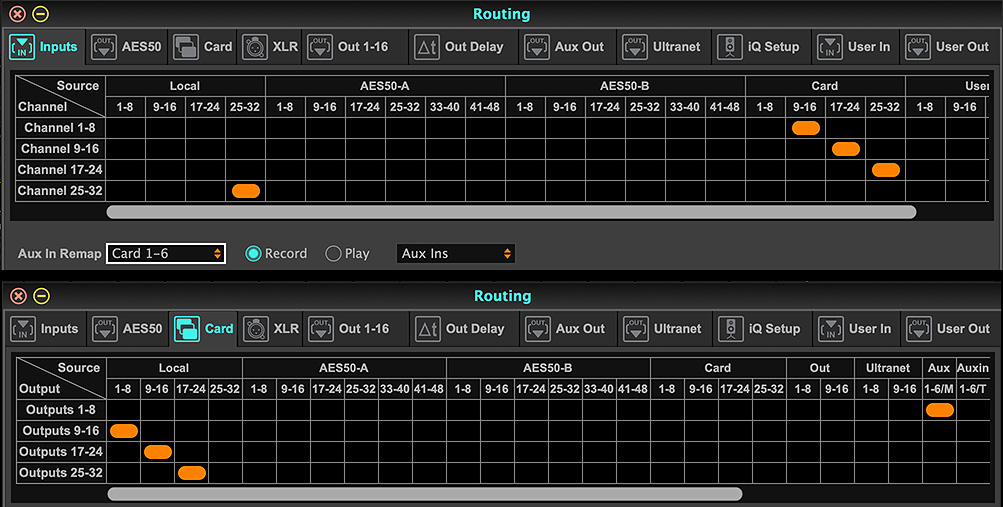
Verifying Signal Flow in Waves SuperRack Performer
Notice how everything is shifted up by eight channels to make room for the Aux inserts on Card 1–6. This offset is key to making the whole system work together.
- Go to Setup > Audio Setup and select your device (X-USB, X-Live, or X-WSG).
- Make sure your card on the X32/M32 is set to 32 In / 32 Out. You can find this setting under Setup>Card.
- In your racks, you should see:
- 1-6 → Aux Inserts
- 9-32 → Input channels routed through Waves
To verify that your routing is correct, mute a rack in Waves and confirm that the corresponding signal mutes on your console. If it does, you’re good to go!
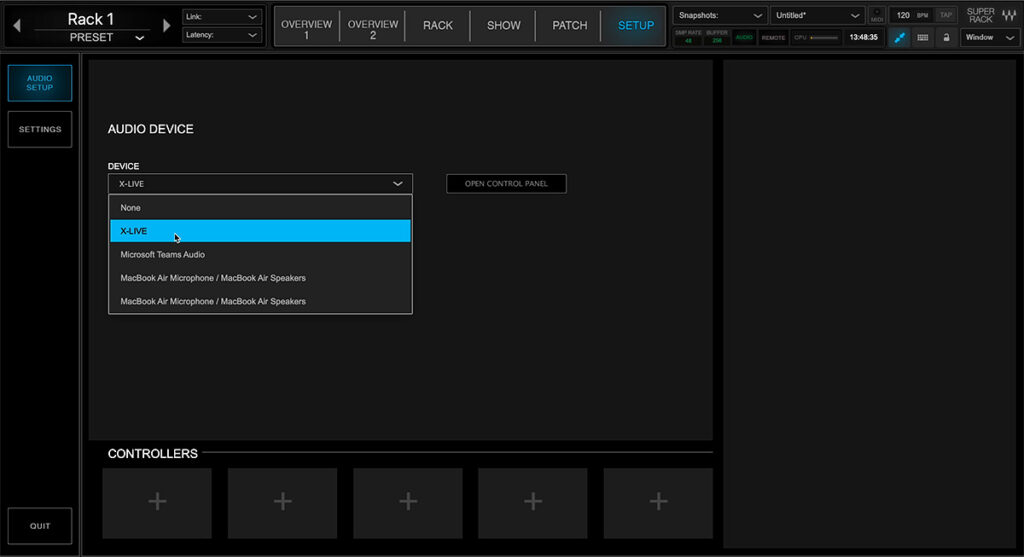
Stereo Plugin Routing Tip
If you’re inserting Waves plugins on your Main LR bus, set your rack in SuperRack to Stereo and assign it to Rack 1–2. That gives you full stereo processing for your mix bus—perfect for compressors, limiters, or bus EQs.
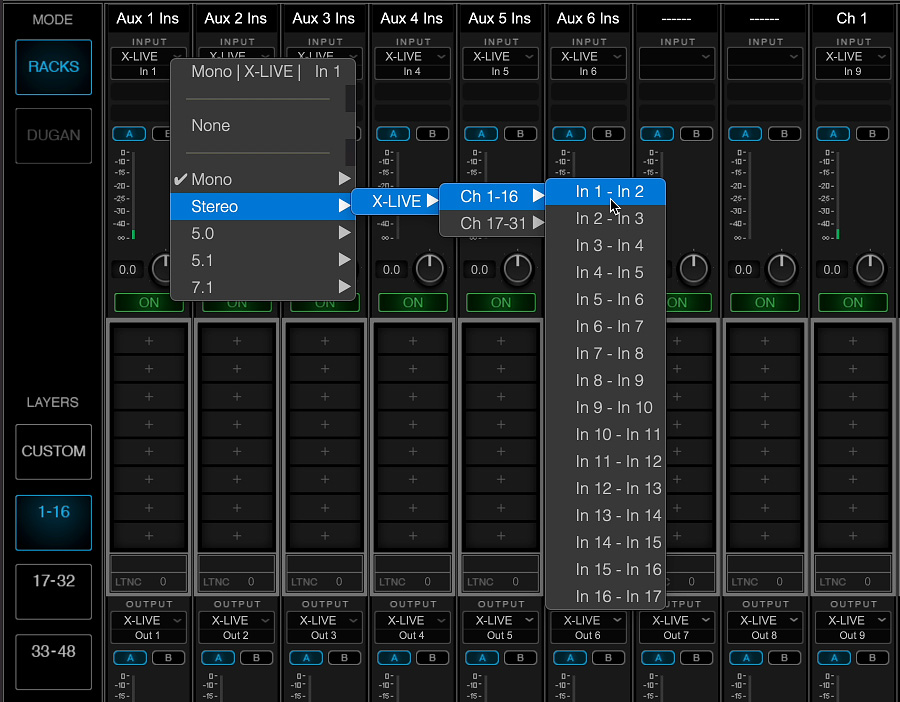
Final Thoughts
Setting up Waves SuperRack Performer with the Behringer X32 or Midas M32 can look complex at first, but once you understand how the 32×32 expansion card works and how the Aux insert method fits into the picture, it becomes pretty straightforward.
This routing works whether you’re using:
- Waves SuperRack Performer with the X-USB, X-Live, or the X-DANTE card
- Waves SoundGrid with the X-WSG card
Once you’ve got your setup dialed in, save it as a Scene so you can instantly recall your Waves routing at any event.
YouTube Video
If you’d prefer to see this walked through on video, check it out here:
