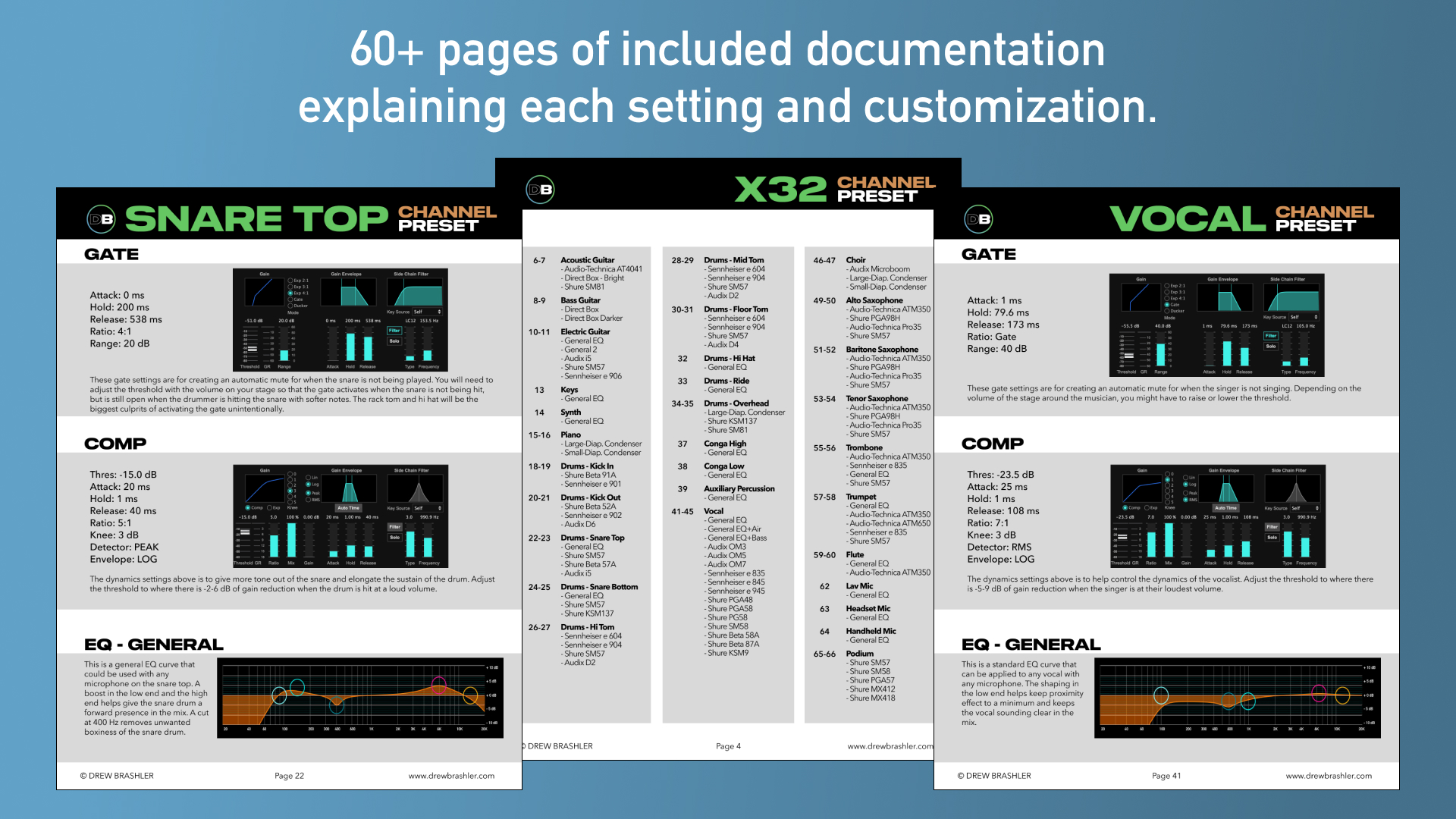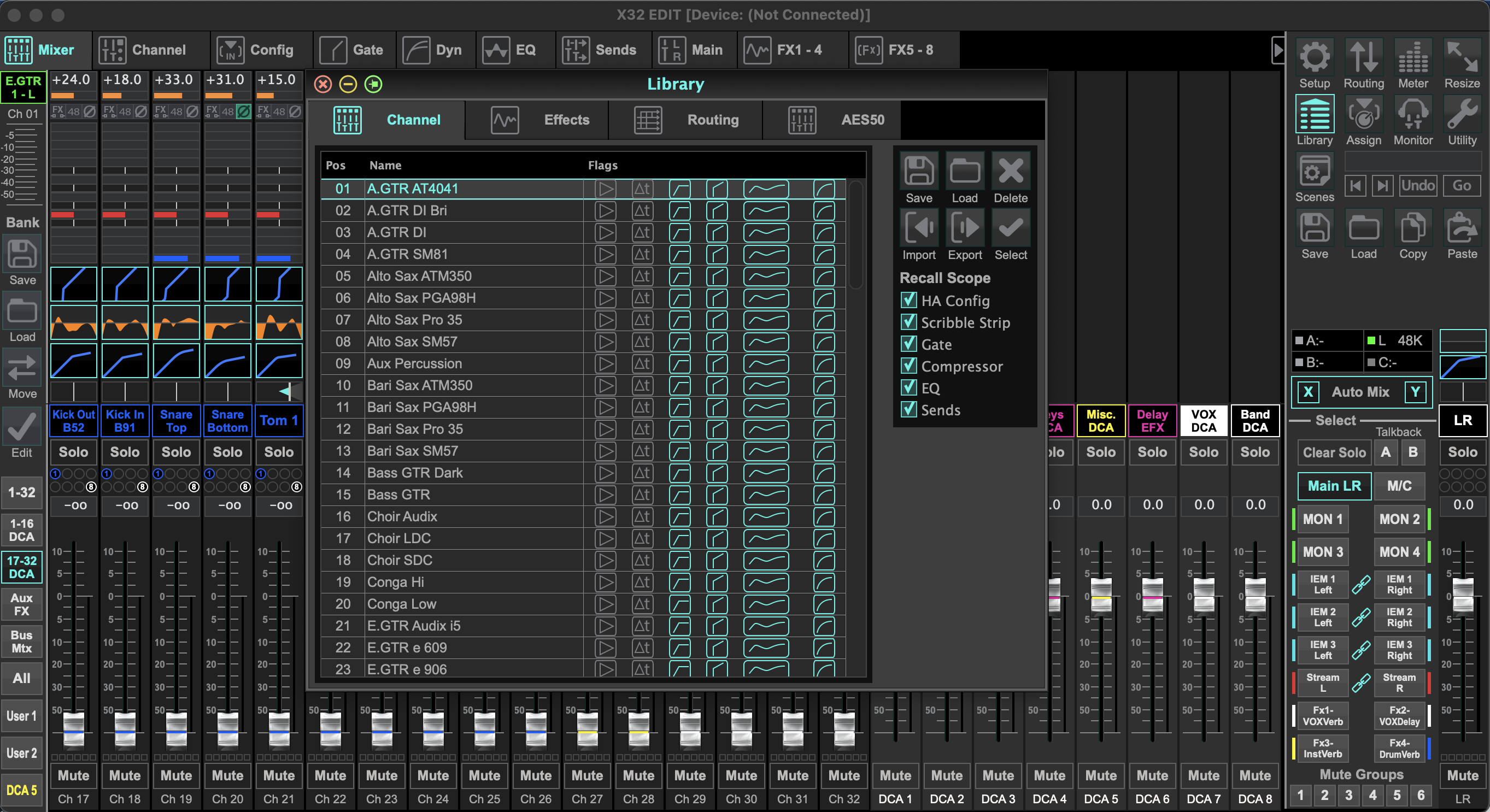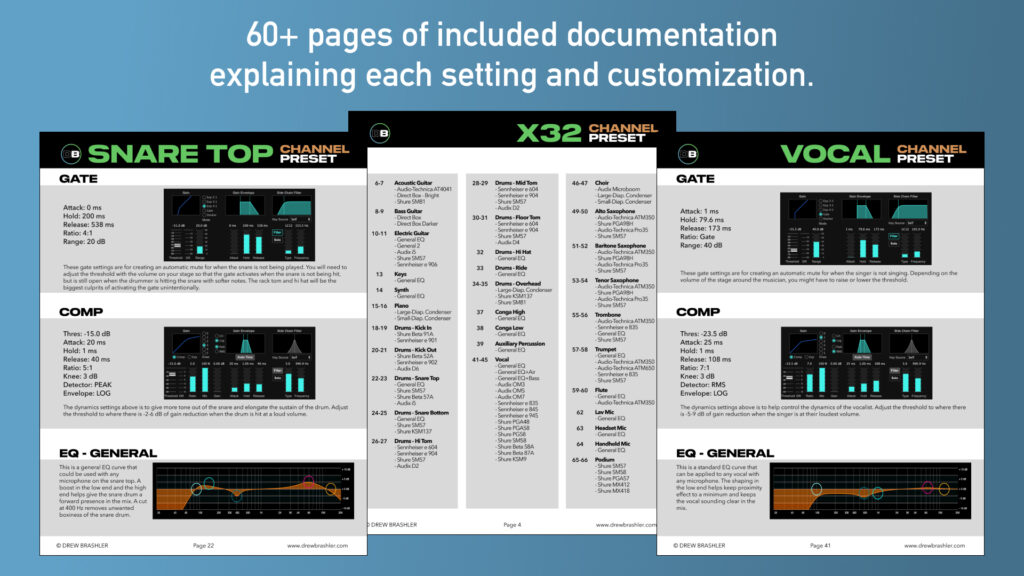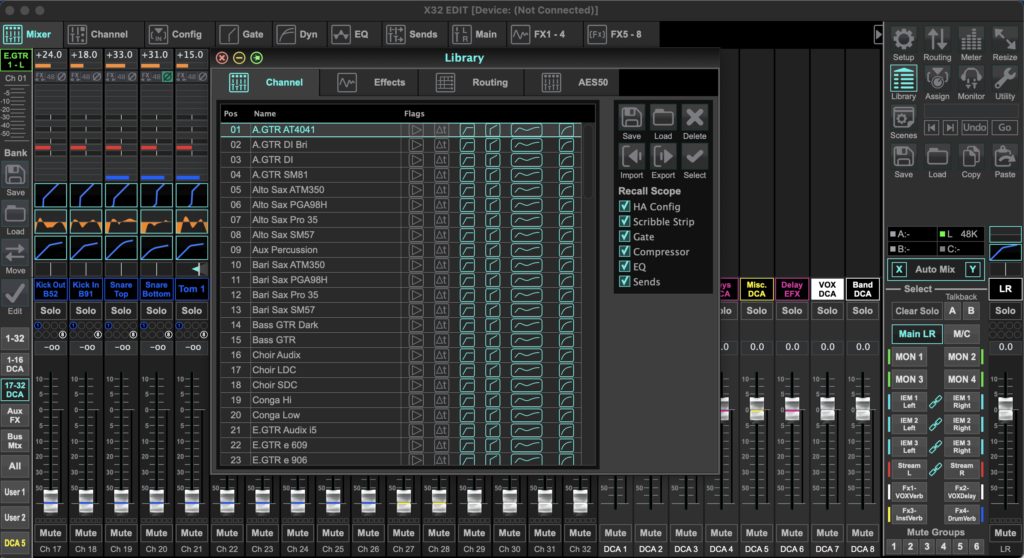Channel Presets Library for the Behringer X32 & Midas M32
$57.00
Stop starting from scratch on every channel. Start with presets that work.
98 channel presets for the Behringer X32 and Midas M32—covering vocals, drums, guitars, keys, horns, and more. Load them into your console and get clear, balanced sound without hours of dialing in every channel.
- 98 channel presets for common instruments and vocals
- Optimized for popular microphones (Shure, Sennheiser, Audix, Audio-Technica)
- 60+ page PDF explaining every setting
- Works on firmware V2, V3, and V4
- Compatible with all X32 and M32 models
Also available as a bundle with 100 Effects Presets.
★★★★★
I recently purchased the channel
and effect preset to help push our
livestream over the edge.
The clarity and balance of these
presets are phenomenal!
– Mike B
★★★★★
I have no words to describe
how much better it sounds
and functions after loading the presets.
We literally plugged in everything
where the routing PDF said
to plug them in and it worked
flawlessly!!!
– Jeremy
★★★★★
No one comes close to
the resources provided by Drew.
The presets and emulations in
this download pack are amazing
and get used every time
I power up my console.
– Arnold
Channel Presets Library for the Behringer X32 & Midas M32
Get 98 channel presets for your Behringer X32 or Midas M32—ready to load and use immediately. Stop spending hours dialing in EQ, compression, and gates from scratch. Start with professionally-tuned presets and adjust to taste.
These presets work on all X32 and M32 models and have been tested on firmware V2, V3, and V4.
What’s Included
- 98 channel presets for common instruments and vocals
- 60+ page PDF documentation explaining every setting
- USB thumb drive loading instructions
- X32-Edit software loading instructions
Channel Presets Included
Presets for common instruments and sources:
- Acoustic Guitar
- Alto Saxophone
- Aux Percussion
- Baritone Saxophone
- Bass Guitar
- Choir
- Conga
- Drums
- Kick Drum
- Snare Drum (top and bottom)
- Hi Tom, Mid Tom, Floor Tom
- Hi-Hat
- Rides
- Overhead
- Electric Guitar
- Flute
- Keys
- Piano
- Podium
- Speech
- Synth
- Trombone
- Tenor Saxophone
- Trumpet
- Vocal
Optimized for popular microphones
Presets included for specific mic models:
Audio-Technica
AT4041, ATM350, Pro35
Audix
D2, D4, D6, i5, MicroBoom, OM3, OM5, OM7
Sennheiser
e604, e835, e845, e901, e902, e904, e945
Shure
SM57, SM58, SM81
Beta 52A, Beta 57A, Beta 87, Beta 91A
KSM9, KSM137
MX412, MX418
PGA48, PGA57, PGA58, PGA98H, PG58
Why Use Channel Presets?
Presets give you a starting point—not a final destination. Instead of building every channel from scratch, you start with something that already sounds good and tweak from there.
The included 60+ page PDF explains why each preset is built the way it is. You’ll learn as you mix, and feel confident adjusting settings to match your room and your style.
Who This is For
- Churches running live sound on the X32 or M32
- Worship leaders and volunteers who want better sound without the guesswork
- Live sound engineers looking for go-to channel settings
- Anyone new to the X32/M32 who wants professional-sounding mixes fast
How to Install
Option 1: USB Thumb Drive (Recommended)
- Load the uncompressed presets onto a USB drive
- Insert the USB drive into the top of the X32/M32
- Press Library → Channel page
- Press Utility → USB Drive Import
- Navigate to the preset folder and import all
Option 2: X32-Edit Software
- Load the uncompressed presets onto your computer
- Open X32-Edit → Library → Channel tab
- Select Preset 01 → Import
- Navigate to the preset files and load all
Full instructions included in the PDF documentation.
Requirements
- Behringer X32 or Midas M32 (any model)
- Firmware V2.0 or newer (tested on V2, V3, and V4)
- USB thumb drive (for USB loading method)
- PDF reader for documentation (Adobe Reader is free)
Want Effects Presets Too?
Pair this with the Effects Presets Library for complete coverage. Or save by getting both in the Channel + Effects Bundle.