If you’ve ever watched your livestream and noticed that your audio hits before your video, you’re not alone. That’s one of the most common questions I get from people setting up the Behringer X32 for streaming.
In this post, I’ll walk you through why that happens and how to delay your audio output on the X32 so everything lines up perfectly with your video feed.
Why Your Audio and Video Get Out of Sync
The main reason for sync issues is that video processing takes longer than audio. When your camera captures video, that signal travels through a chain of devices:
Typical Video Signal Flow:
- The camera processes the image
- It travels through an HDMI cable
- Then into a video switcher, maybe through a distribution amplifier
- Finally, it reaches your streaming software (like OBS)
Each step adds a little bit of latency — some times this is up to four to five frames of delay — which adds up to about 130–170 milliseconds.
Your audio, on the other hand, moves through your mixer and interface almost instantly. That’s why it tends to show up earlier than your video.
Livestream Audio Timing – Calculating the Right Delay
Most churches and venues are streaming at 720p30 or 1080p30 sometimes 1080p60. To fix the audio/video sync, we need to know how long each video frame lasts.
Here’s a quick breakdown:
Frame Rate to Milliseconds per Frame
- 30 fps = 33.3 ms
- 60 fps = 16.6 ms
So, if your stream is running at 30 fps and your video is roughly five frames slower than your audio, you can multiply:
5 frames × 33.3 ms = 166.5 milliseconds of delay
That means we need to delay the audio by 166 ms so it lands at the same time as the video.
A note about drop frame. Drop Frame is if you are using a frame rate of 29.97 or 59.94. In the grand scheme of things, the delay for audio is basically the same.
Setting Up Audio Delay on the Behringer X32 Streaming Setup
- On your X32, press the Routing button. Navigate to the XLR Out tab.
- Determine which outputs you’re using for your stream mix — for example, Out 15/16.
- You’ll see a “Delay” field next to each output. Turn the encoder to set your delay in milliseconds. And make sure to turn the delay on.
- If you’re sending stereo, make sure both left and right outputs have the same delay time (for example, 166 ms).
Now your audio will be time-aligned with your video!
If using X32 Edit you will go to the Out Delay tab on Routing:
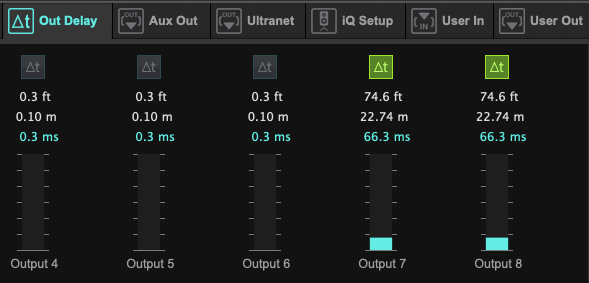
How to Verify Your Delay
The easiest way to check sync is with a slate test — just have someone stand in front of the camera and clap their hands once.
Record that clip, then play it back. You’ll see exactly how many frames the clap happens before or after the sound. Adjust your delay up or down until they line up perfectly.
Troubleshooting Behringer X32 Delay Settings
When troubleshooting audio and video sync, remember that if your Audio is ahead of the video, add a delay to the audio (as we covered above).
If you find that your audio is behind the video, this usually means you already have audio delay set somewhere. So track down where that audio delay is, remove it and retest. This is a fairly rare situation.
Quick Reference Chart
| Frames of Delay | 30 frames per second (ie 1080p30) | 60 frames per second |
| 1 Frame | 33.3 ms | 16.7 ms |
| 2 Frames | 66.7 ms | 33.3 ms |
| 3 Frames | 100 ms | 50 ms |
| 4 Frames | 133.2 ms | 66.6 ms |
| 5 Frames | 166.5 ms | 83.3 ms |
Wrap-Up
Adding a slight delay to your audio outputs on the Behringer X32 is a simple yet effective solution for sync issues during streaming. Once you’ve got your frame rate and delay time dialed in, your stream will look and sound professional — no more “out of sync” comments in chat!
If you want to have a few more tips on dialing in your online stream, check out this post about Better Stream Audio.