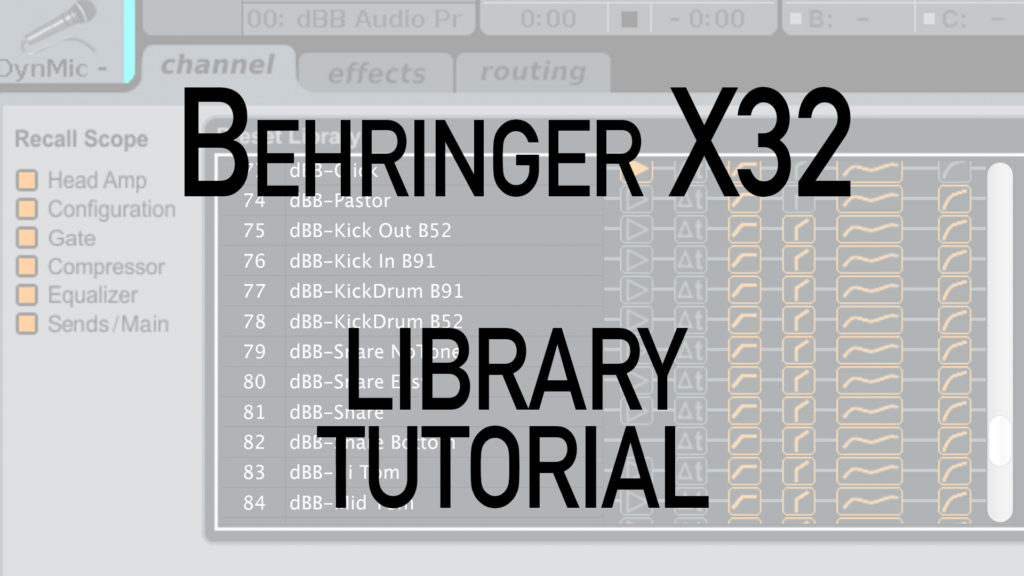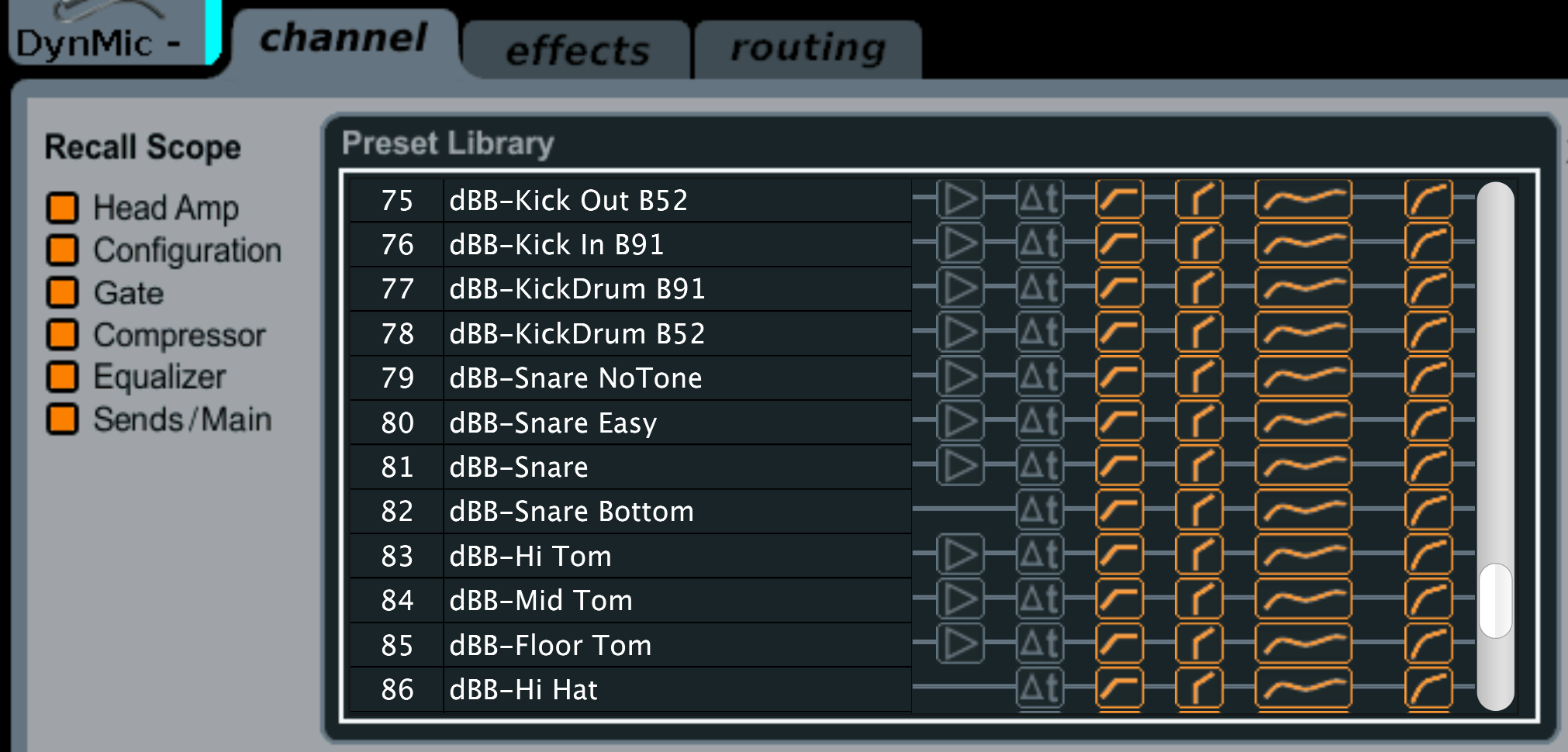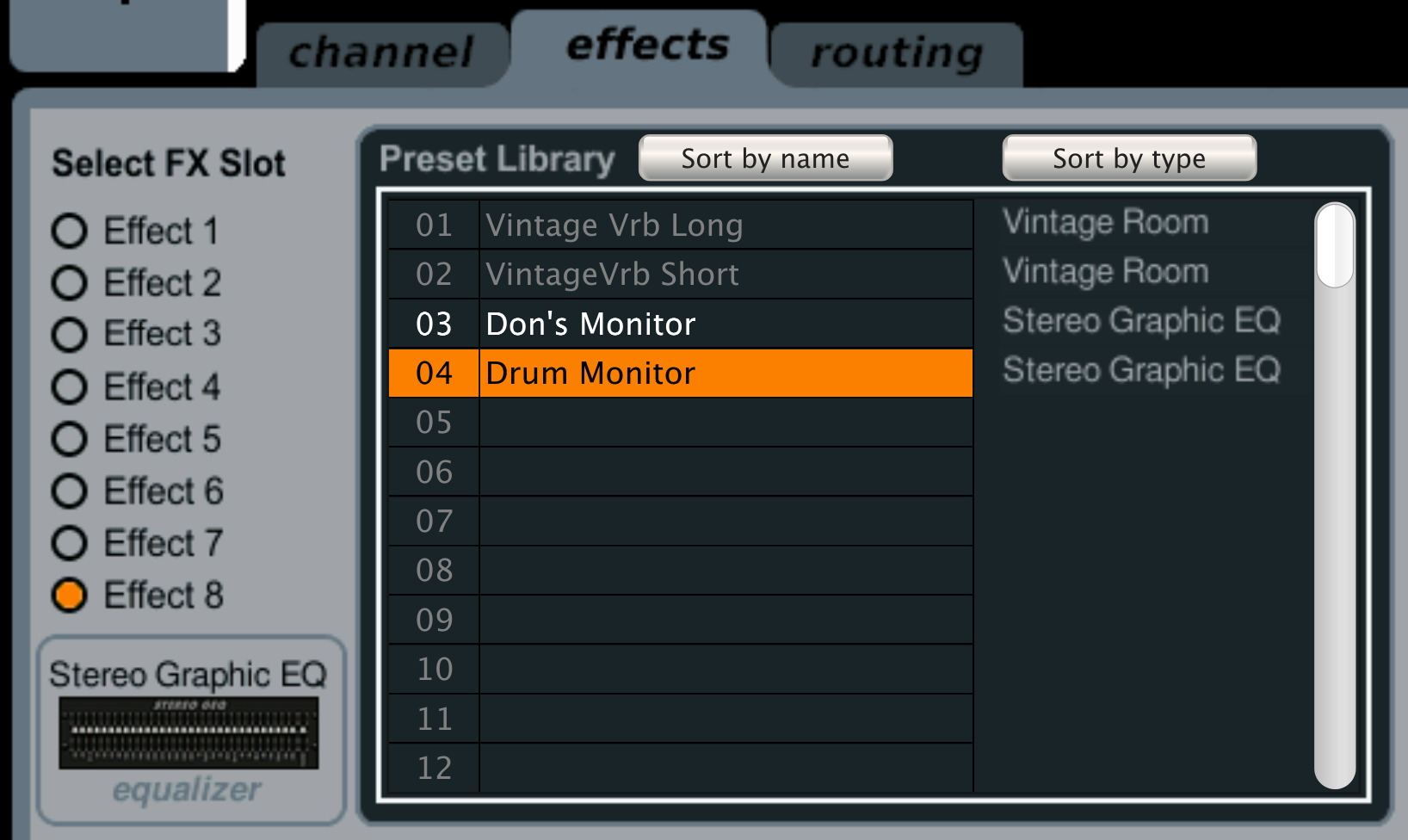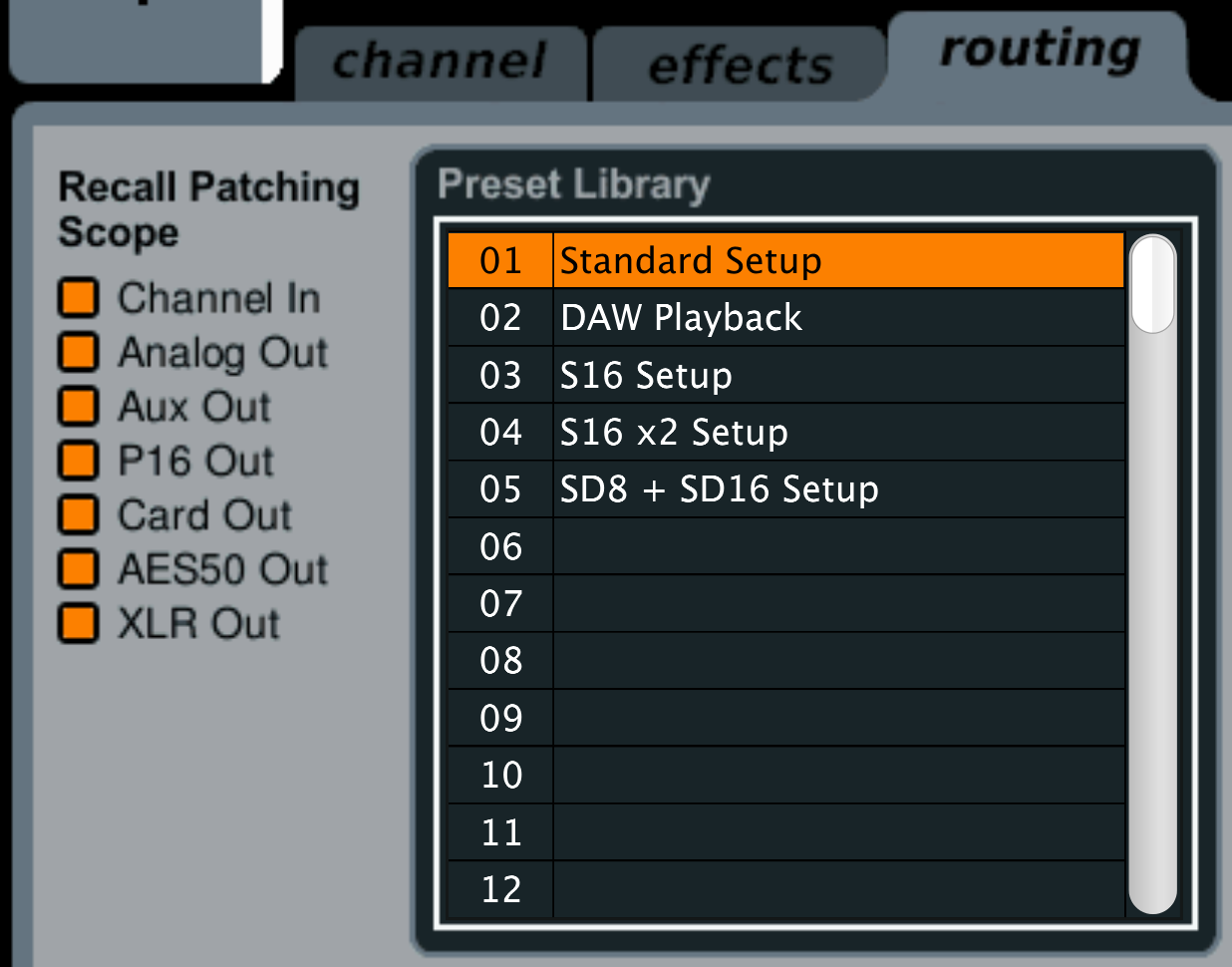The last few weeks I have been talking about saving and changing ALL of the parameters on the board using Scenes, Cues and Snippets. But this week I want to focus on the Library with a Behringer X32 Library Tutorial! Make sure to check out my YouTube video below:
Also, if you don’t currently have any favorite settings in your library, check out my Behringer X32 Presets Library Download available in my dBB Audio Resources page!
Behringer X32 Library
The Library is a section of the X32 where you can save a channel’s settings into a slot to recall at a later time. Where this is perfect is if you have a few singers that switch out week to week that all use the same microphone, or if you have a drummer that brings in different snare drums depending on the type of music. The Library is the spot for you to save ALL of your favorite channel setups to load when you are designing a new scene or board setup for that next band!
Channel Saving & Loading
The channel tab is going to be the spot where you save your favorite channel settings, to save, simply select your channel, press ‘Save Preset’ and title! Now, when loading the preset, select the channel you want to paste it on, and then press ‘Load Preset’. It is that simple!
Channel Recall Scope
The recall scope is where we can prevent specific settings from being overwritten. If we do NOT want something to be overwritten, we would want to grey out that ‘recall scope’. We have the following options:
- Head Amp – Preamp Gain, Phantom Power, Polarity Reverse, Low Cut, Channel Delay
- Configuration – Color, Title & Scribble Strip
- Gate – All Gate Settings
- Compressor – All Dynamics Settings
- Equalizer – All Equalizer Settings (Excluding Low Cut)
- Sends/Main – All Mixbus & Main Bus Settings
Effects Library
The effects library lets you save your favorite effects settings! To save, simply select the effects rack slot using the left rotary knob and save the preset! To load a preset, select where you want to paste the effect, and press Load Preset. This will not only load the specific effect type, but all of the parameters you have saved for this effect as well. Note: Time-based effects are only able to be loaded on FX racks 1-4.
Routing Library
The Routing Library lets you load your custom routing configurations. This is going to be all of the settings available via the routing tab on the X32 from channel block patching, Out 1-16, aux out, P16 outs, card outs, AES50-A, AES50-B, and XLR Outputs.
Recall Patching Scope
To keep the board from overwriting specific parts of the routing on the X32, simply grey out the selection that you want to ‘safe’. We have the following options:
- Channel In = ‘Home’ Routing Tab (Channel Processing Block Patch)
- Analog Out = ‘Out 1-16’ Routing Tab
- Aux Out = ‘Aux Out’ Routing Tab
- P16 Out = ‘P16 Out’ Routing Tab
- Card Out = ‘Card Out’ Routing Tab
- AES50 Out = ‘AES50-A’ and ‘AES50-B’ Routing Tab
- XLR Out = ‘XLR Out’ Routing Tab
If you haven’t already learned more about Scenes Snippets and Cues, check out this blog post! Lastly, if you don’t know how to correctly use the Scene Safes, Parameter Safes and Channel Safes on the board yet, check out this blog post!