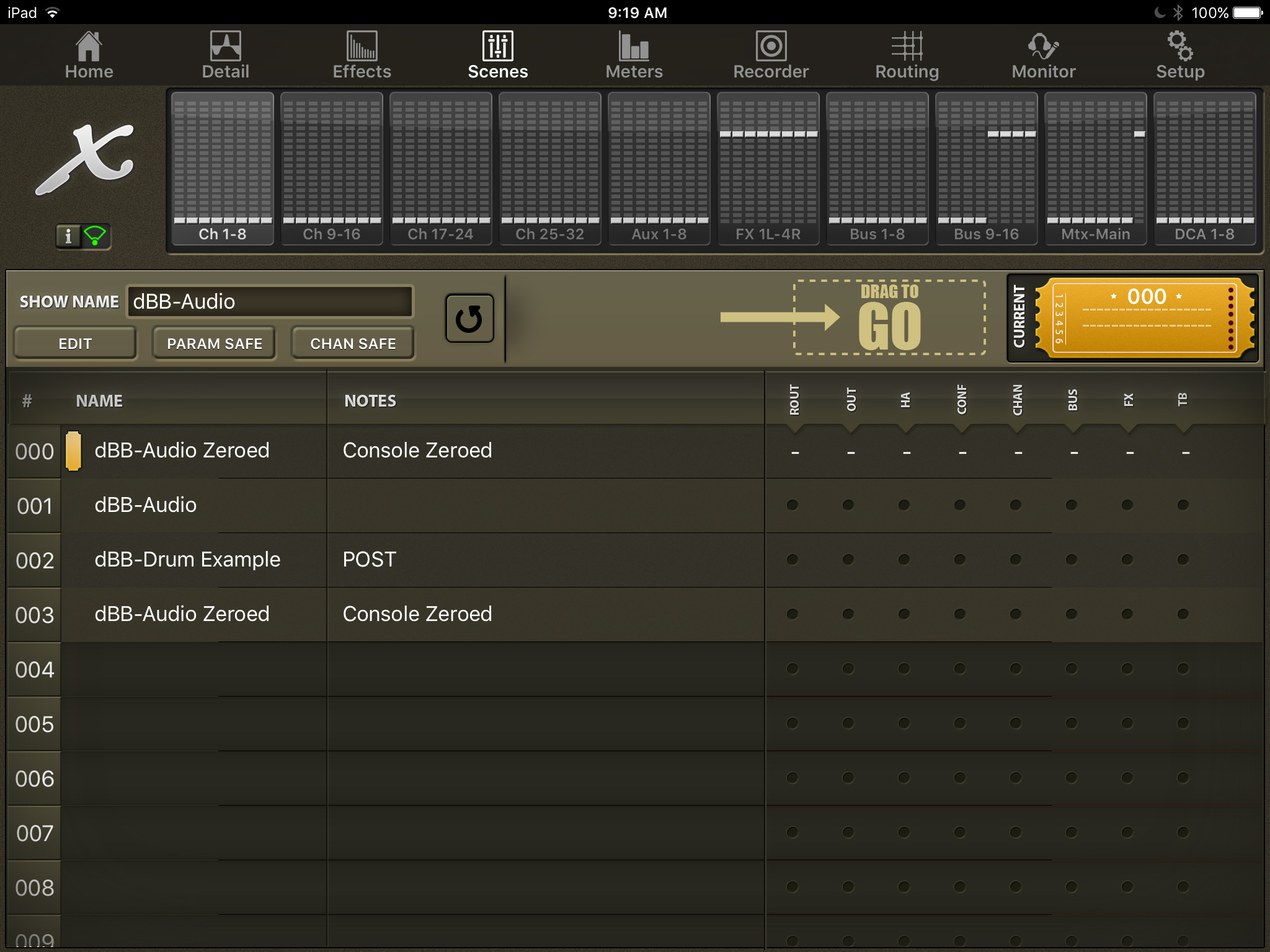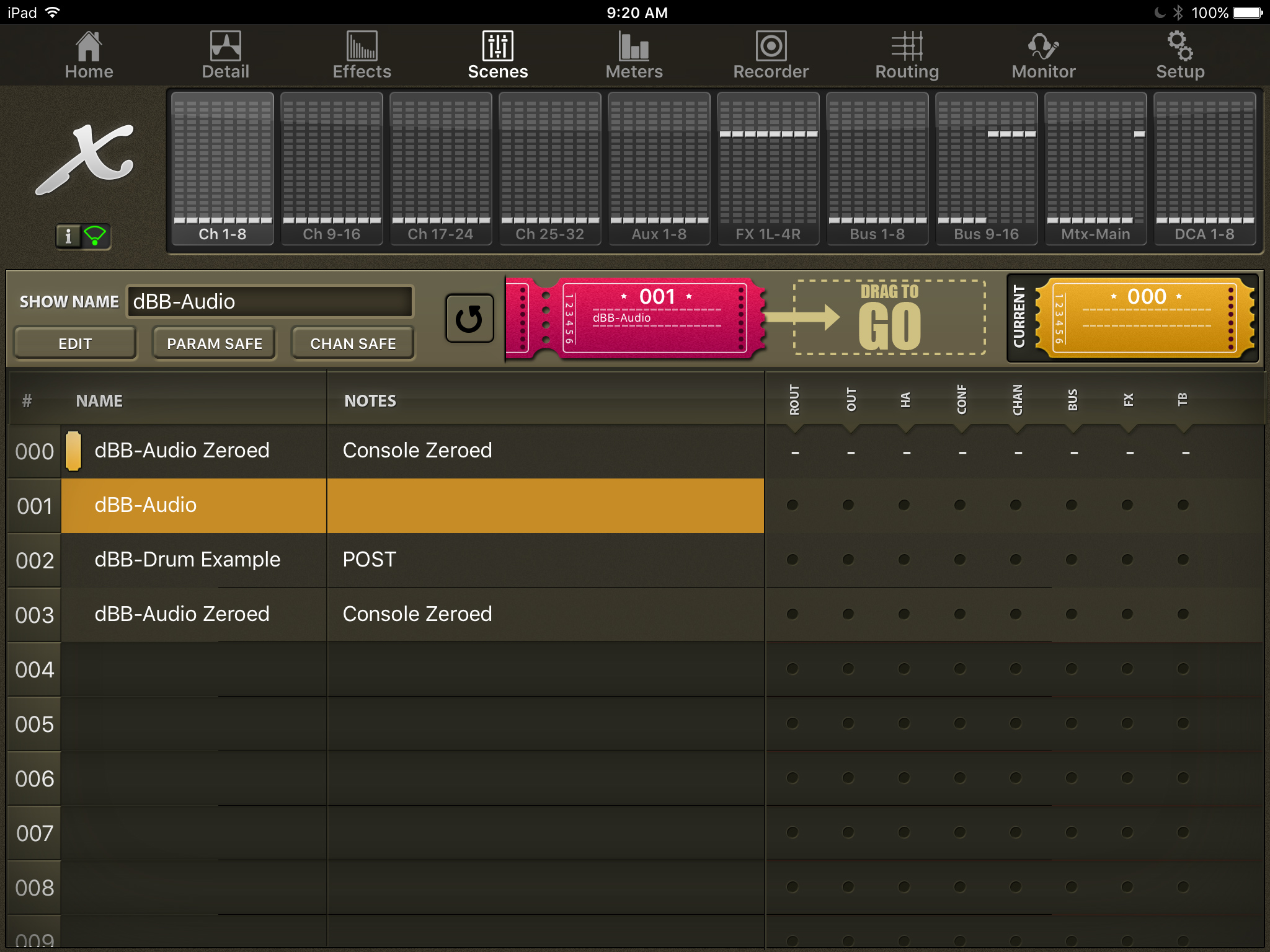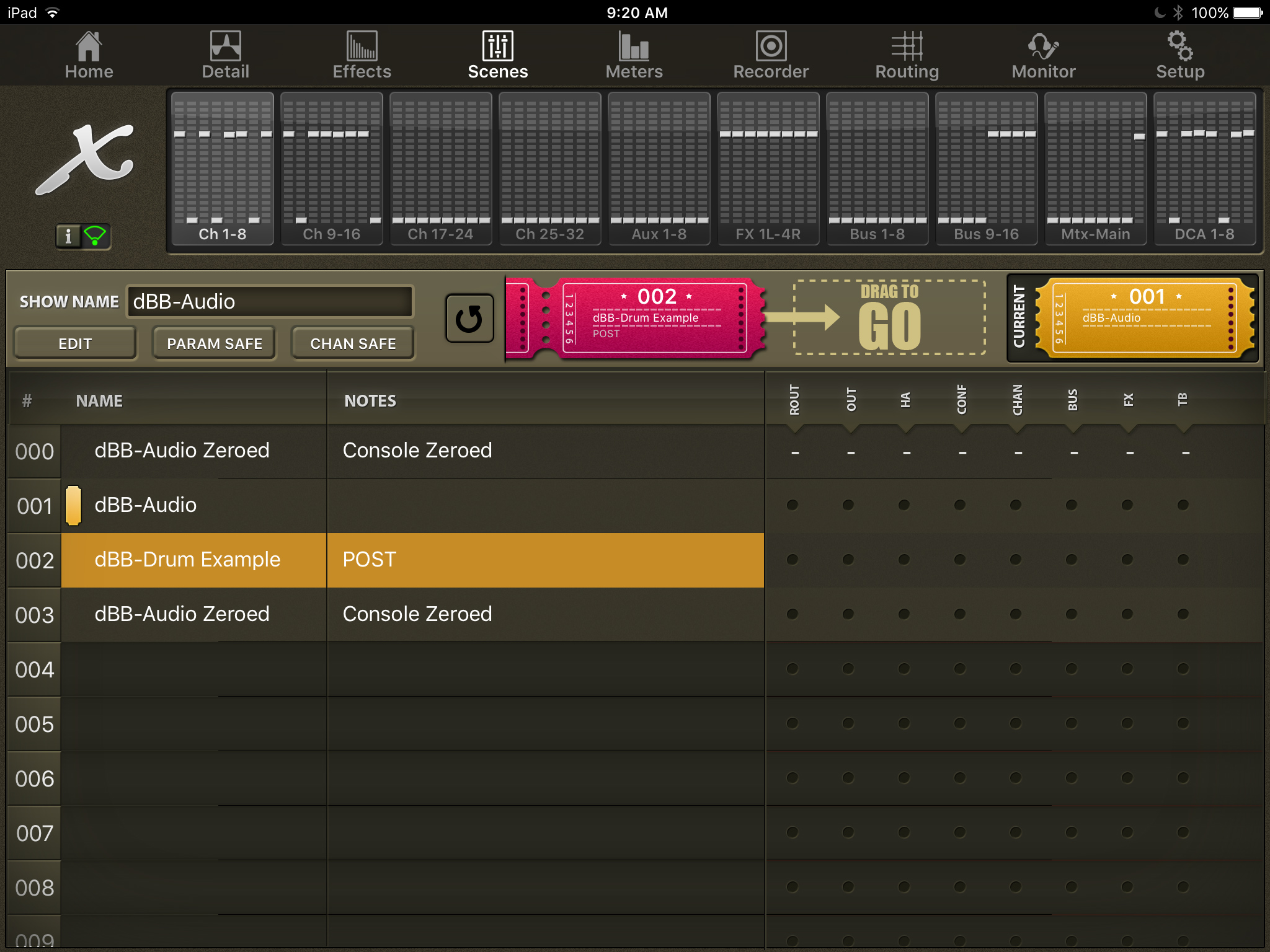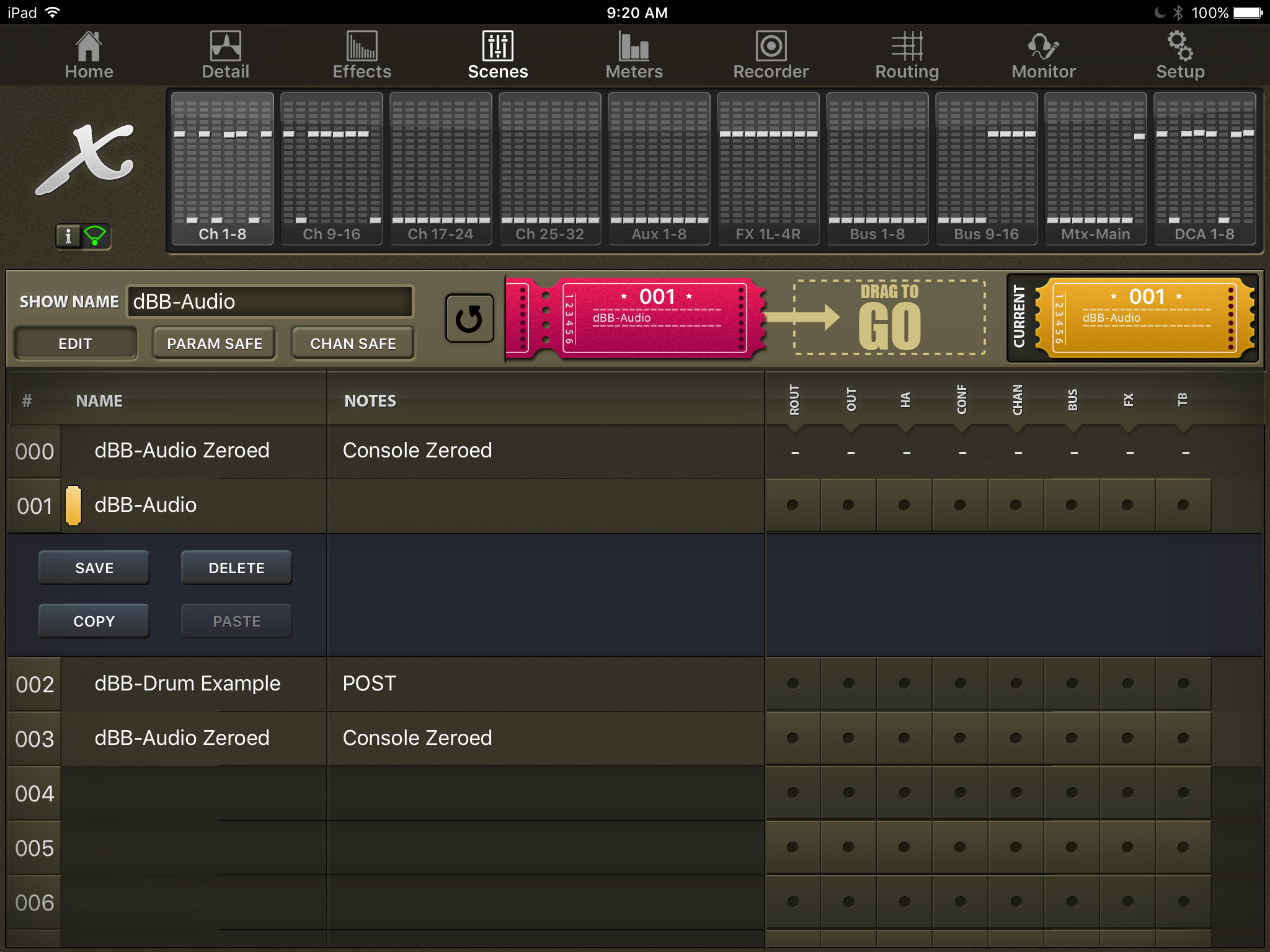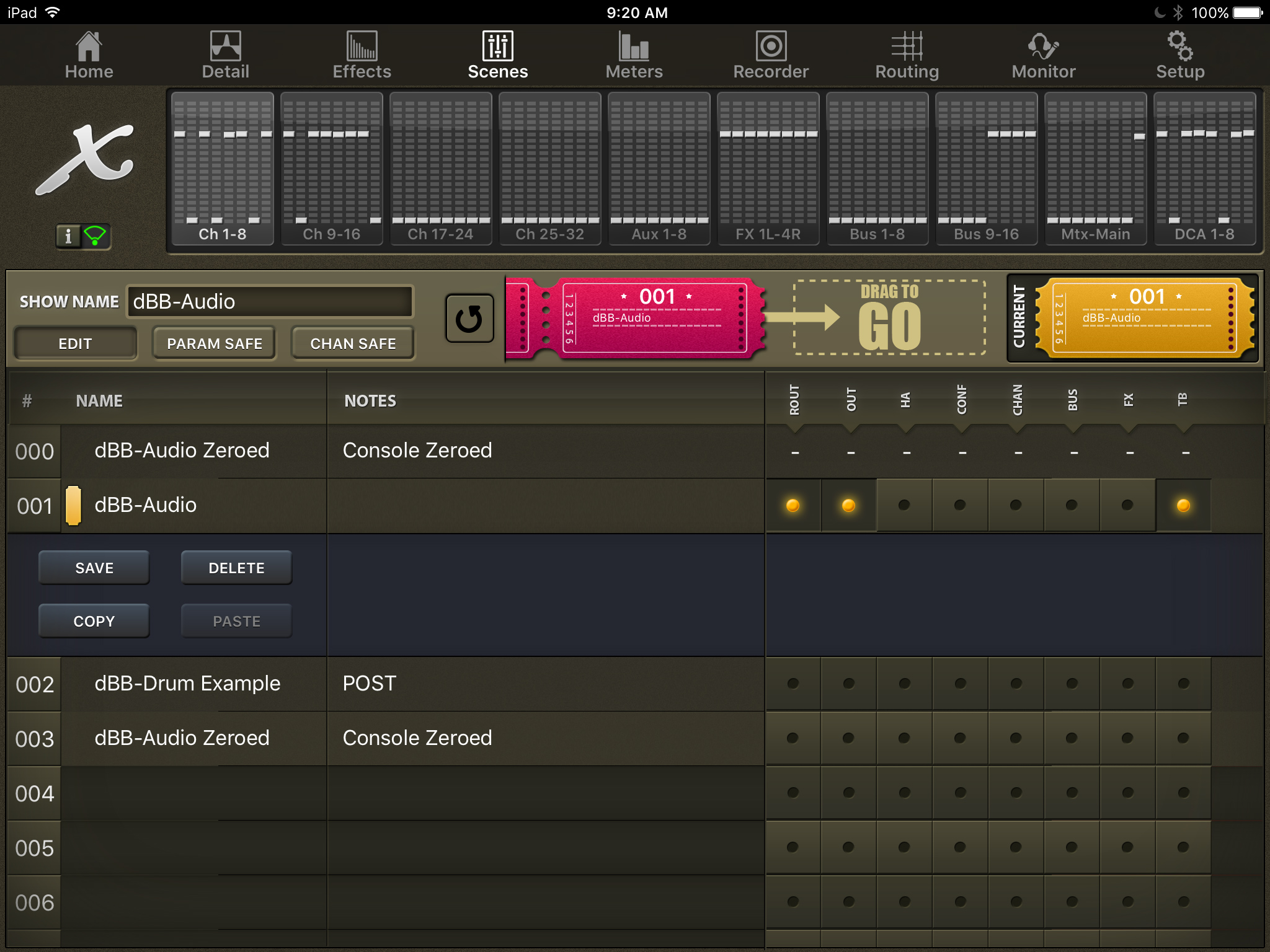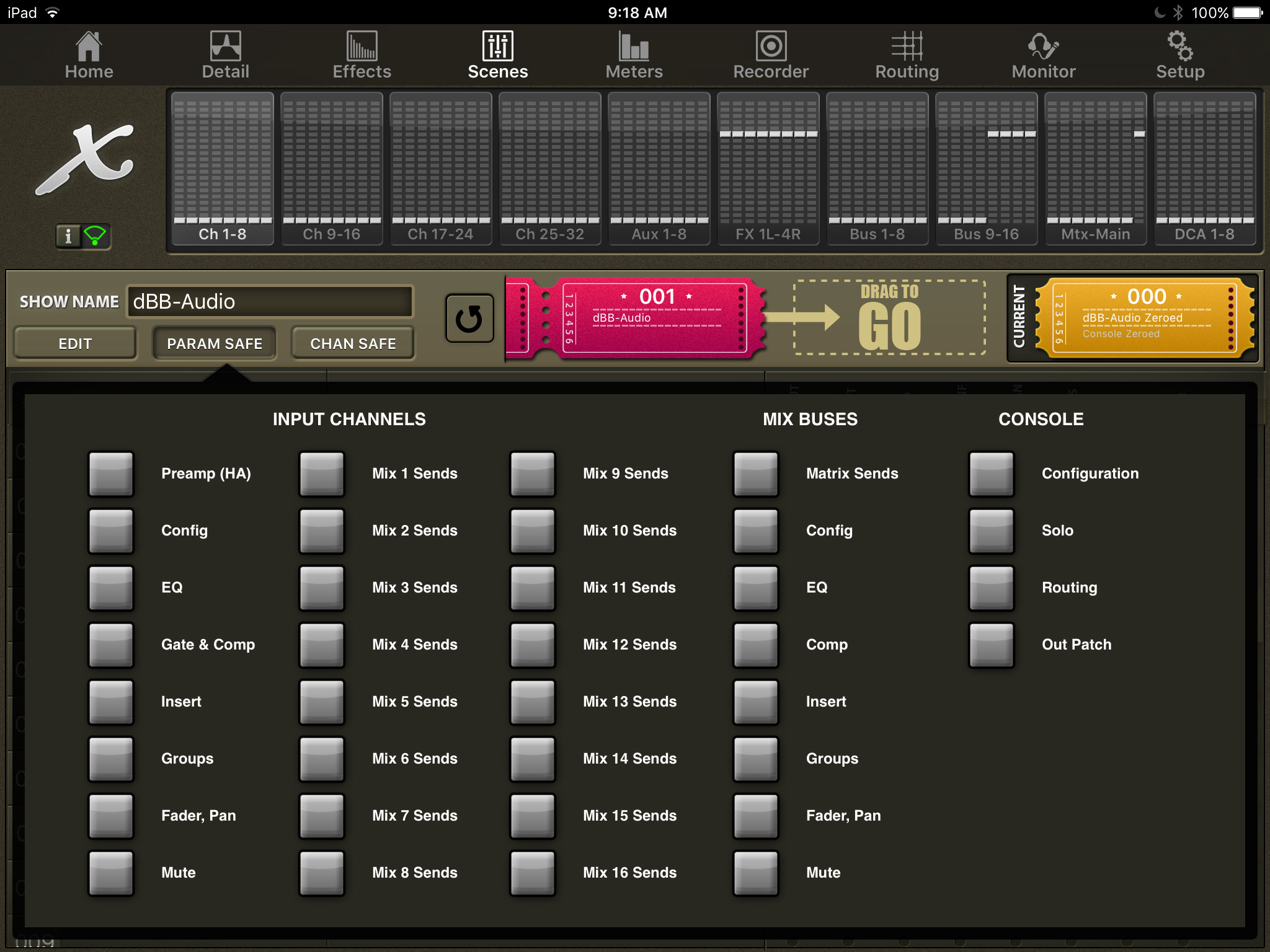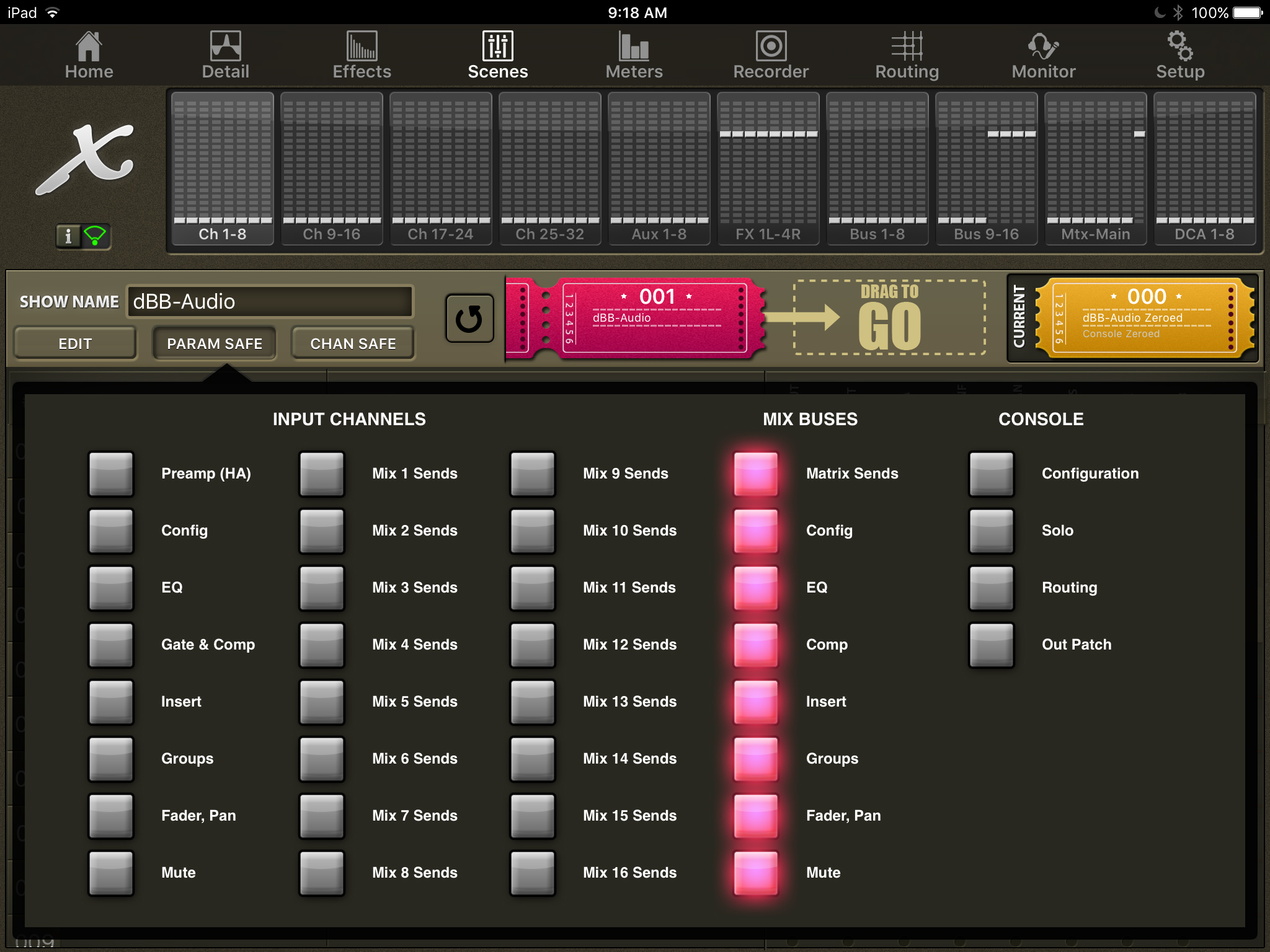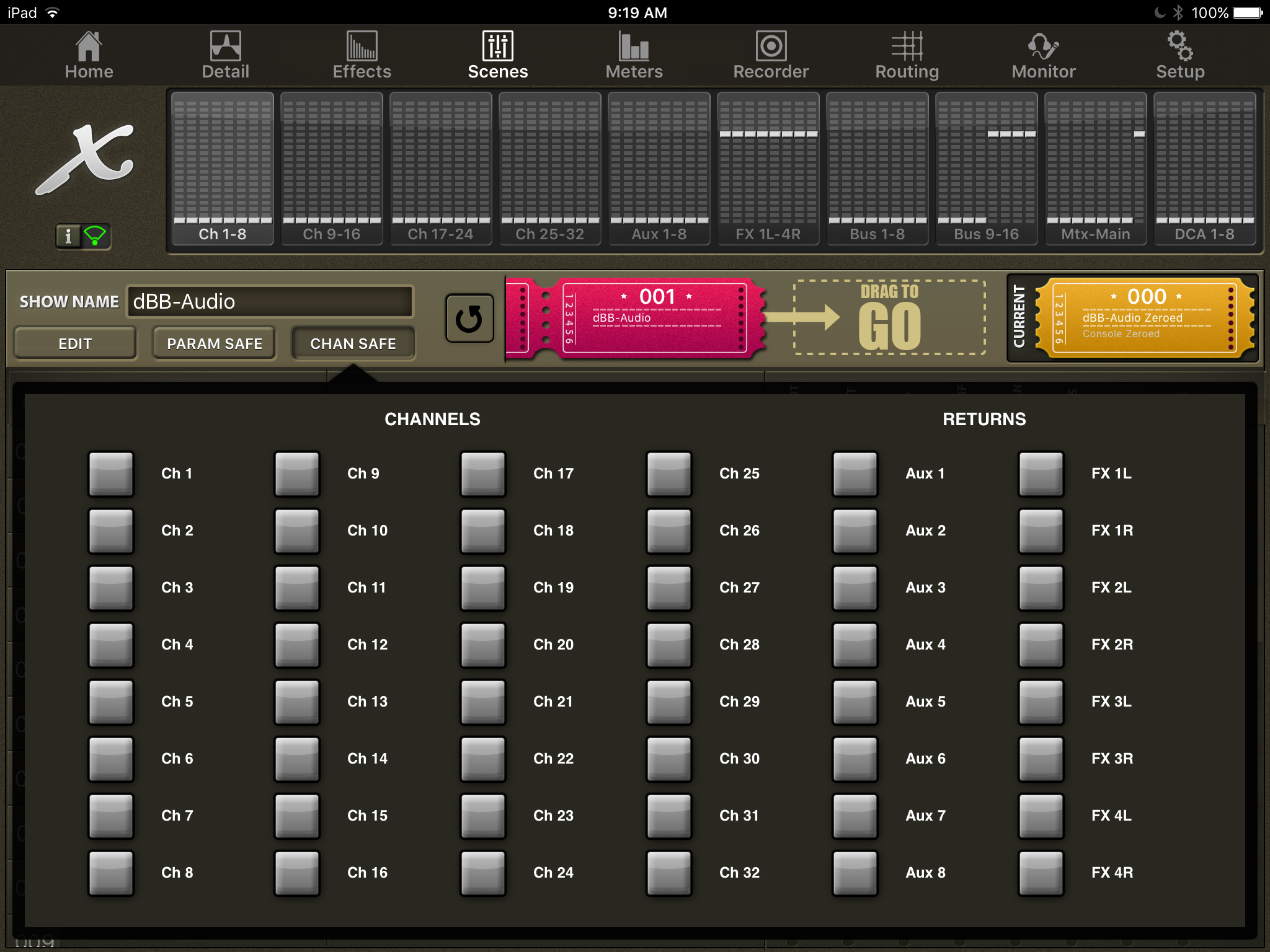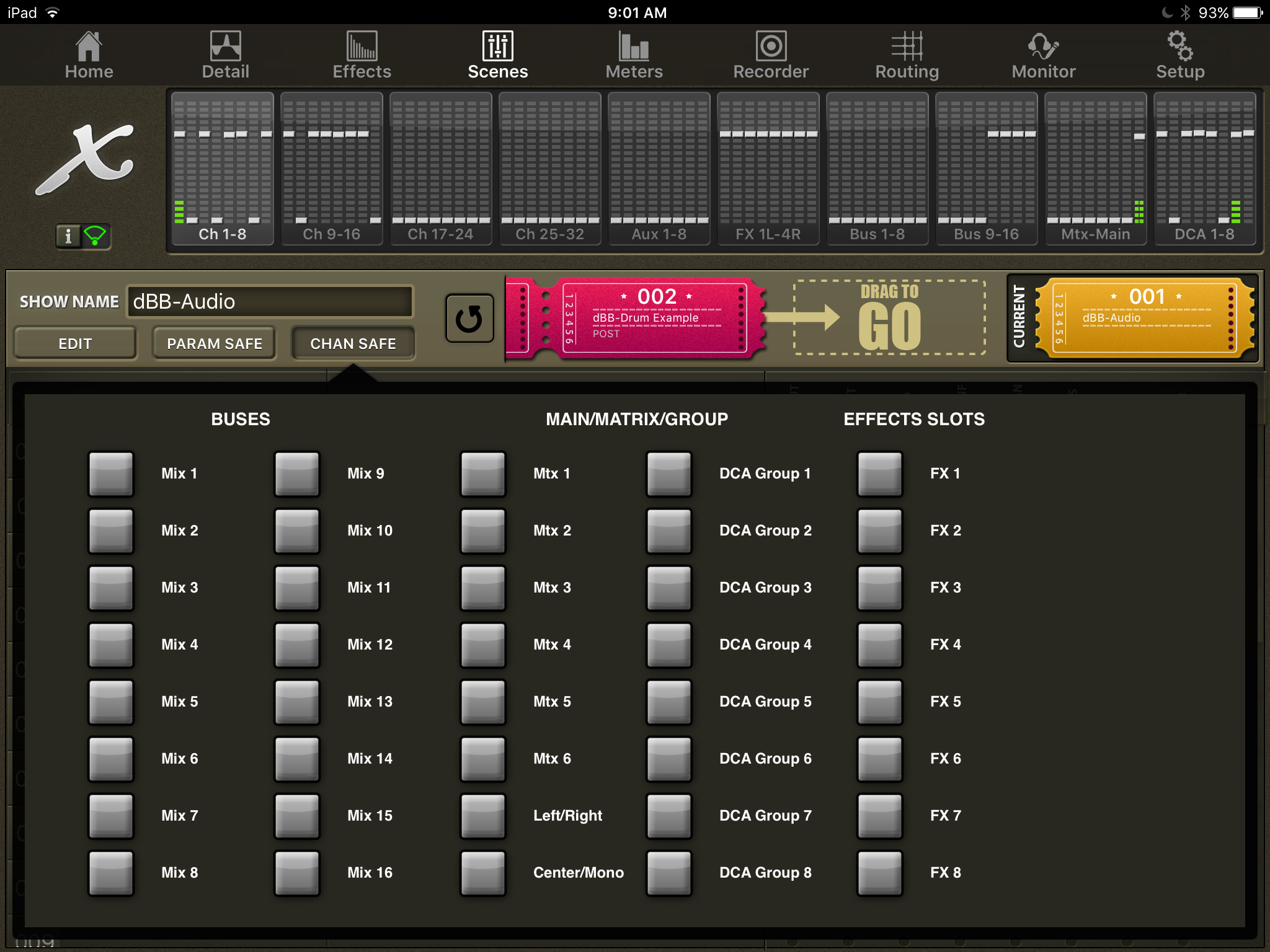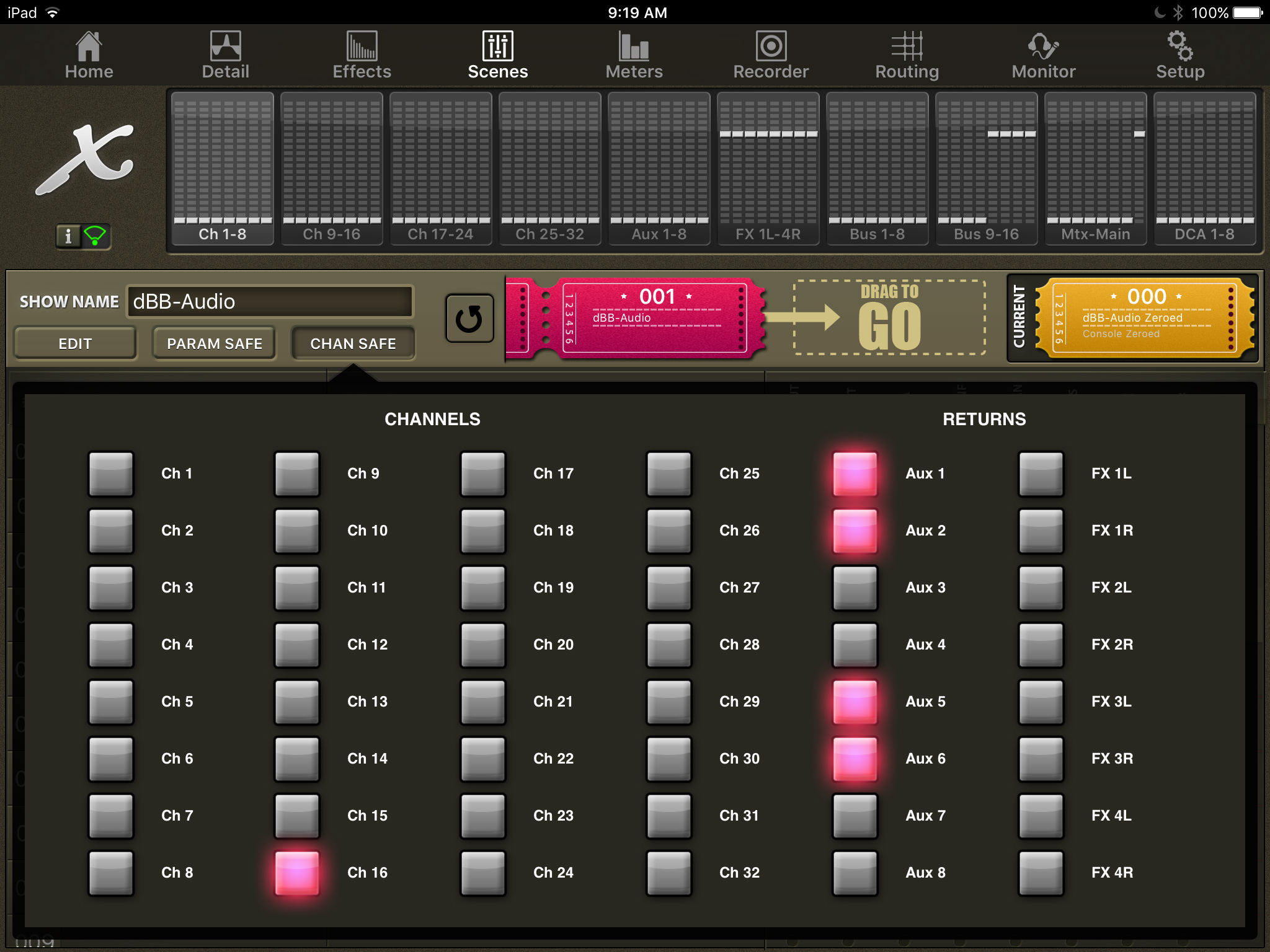Last week I covered the Effects Tab in my X32-Mix App Tutorial series, if you haven’t seen the blog post, check it out here: X32-Mix App Tutorial Effects Tab. This week we look into the ‘Scenes Tab’ of the X32-Mix.
X32-Mix App Tutorial Scenes Tab
First thing is first, the ‘scenes’ themselves (aka the data) live on the console. You are unable to save scenes using the X32-Mix App when it is in a demo mode, so unlike X32-Edit, you will not be able to design a show unless connected to an X32 or M32 console.
When you first click on the scenes tab, you will see your first 10 scenes. As we can see the yellow ticket in the upper right and on the left of ‘000 dBB-Audio Zeroed’ shows us which scene we are currently on.
X32-Mix App Changing Scenes
To change scenes, simply select the scene you want to change to by pressing on it in the list. You will see a red ticket appear in the top bar.
You will then press & hold the red ticket and swipe it to the right.
We can now see that the yellow ticket has changed to ‘001 dBB-Audio’ in the list and has also changed names in the upper right. If you need to undo the change you just made, you can press the reverse arrow to the left of the red ticket, this will ask you to confirm and reverse the scene change.
X32-Mix App Saving Scenes
The most asked question I get about the X32-Mix App is how in the world do you save a scene?! Well simply tap on the scene slot you want to save it, press the ‘edit’ button and a hidden menu will appear.
After you have pressed Edit, you are able to rename the Name and the Notes of the scene, save the scene, delete the scene, or even copy and paste it.
X32-Mix App Scene Safes
Along with editing the scene with the Edit button, you can also set the Scene Safes. Simply tap on the scene safe dot and it will change to yellow.
We have the same Scene Safes available as if we were at the console:
- ROUT = Routing I/O
- OUT = Output Patch
- HA = Preamp (HA)
- CONF = Configuration
- CHAN = Channel Process
- BUS = Mix Busses
- FX = Effects
- TB = Talkback
If you need some clarity as to what these Scene Safes do, take a look at this blog post: Behringer X32 Scene Safes.
X32-Mix App Parameter Safes
PARAM SAFE gives us the same options as the parameter safes on the console. Parameter Safes allow you to pick specific parameters as a global safe like the EQ or Mutes. My favorite use of a parameter safe would be ‘mutes’ on the ‘input channels’, to make sure that I don’t accidentally load a scene that has mutes on it.
X32-Mix App Channel Safes
There are two pages for the channel safes, but you wouldn’t know unless you swiped from the left to the right.
The first page gives us Channel 1-32, Aux 1-8, and FX Returns 1-4
The second page gives us Mixbusses 1-16, Matrix 1-6, Main LR Bus, M/C Bus, DCA 1-8, and effects racks 1-8.
When you enable a safe, it will turn red:
X32-Mix App Show, Snippets, and Cues
From the scenes tab you are able to edit the show name by just clicking on it and then it will pull up the keyboard. Unfortunately, you are not able to view, edit, or recall snippets or cues. In fact, if your board’s ‘show control’ is set to snippets or cues, a message will appear like this one:
Next time!
That is all for this week’s X32-Mix App Tutorial Scenes Tab! Next time, we will take a look at the Meters and Recorder tabs of the X32-Mix App!