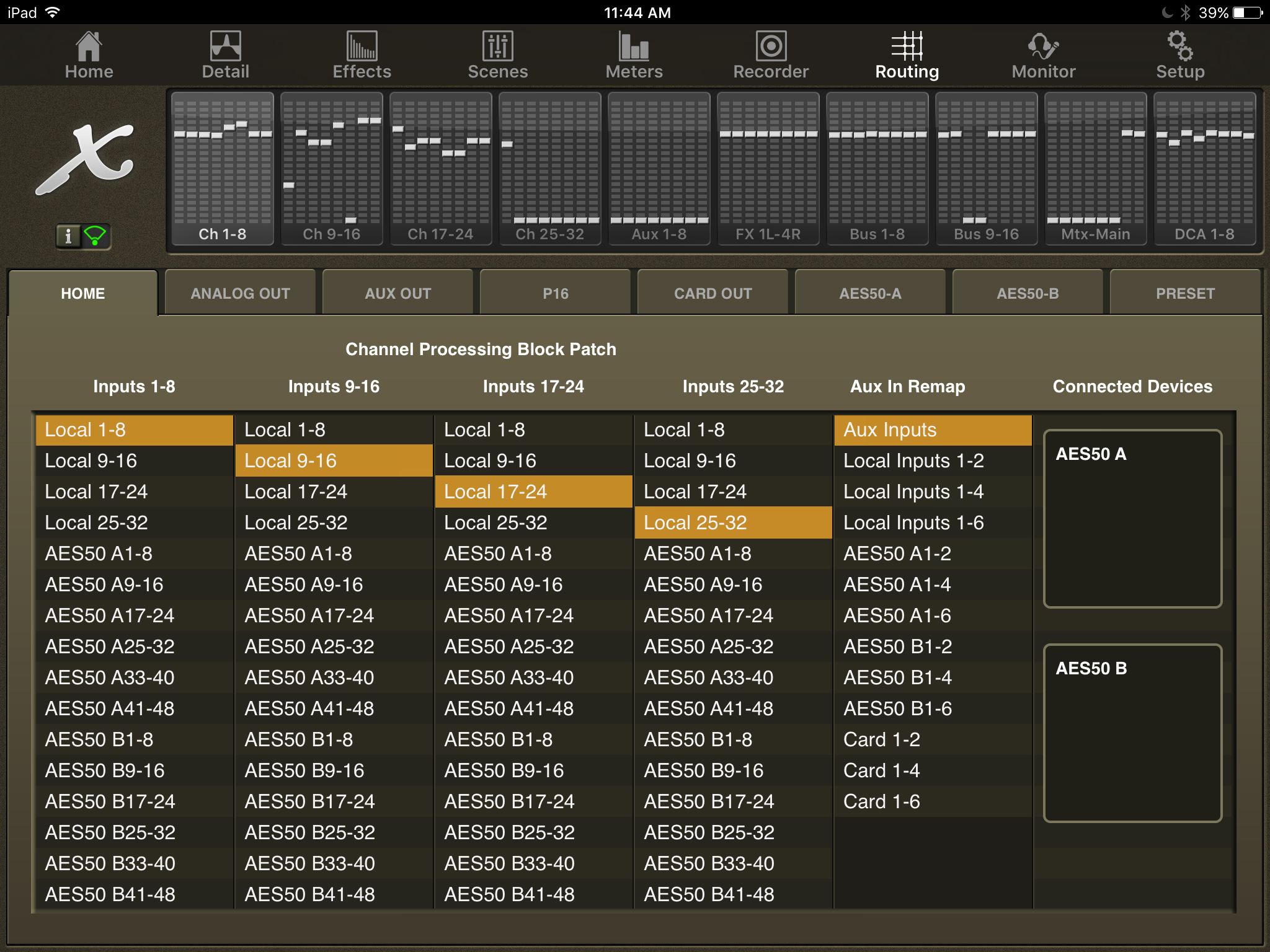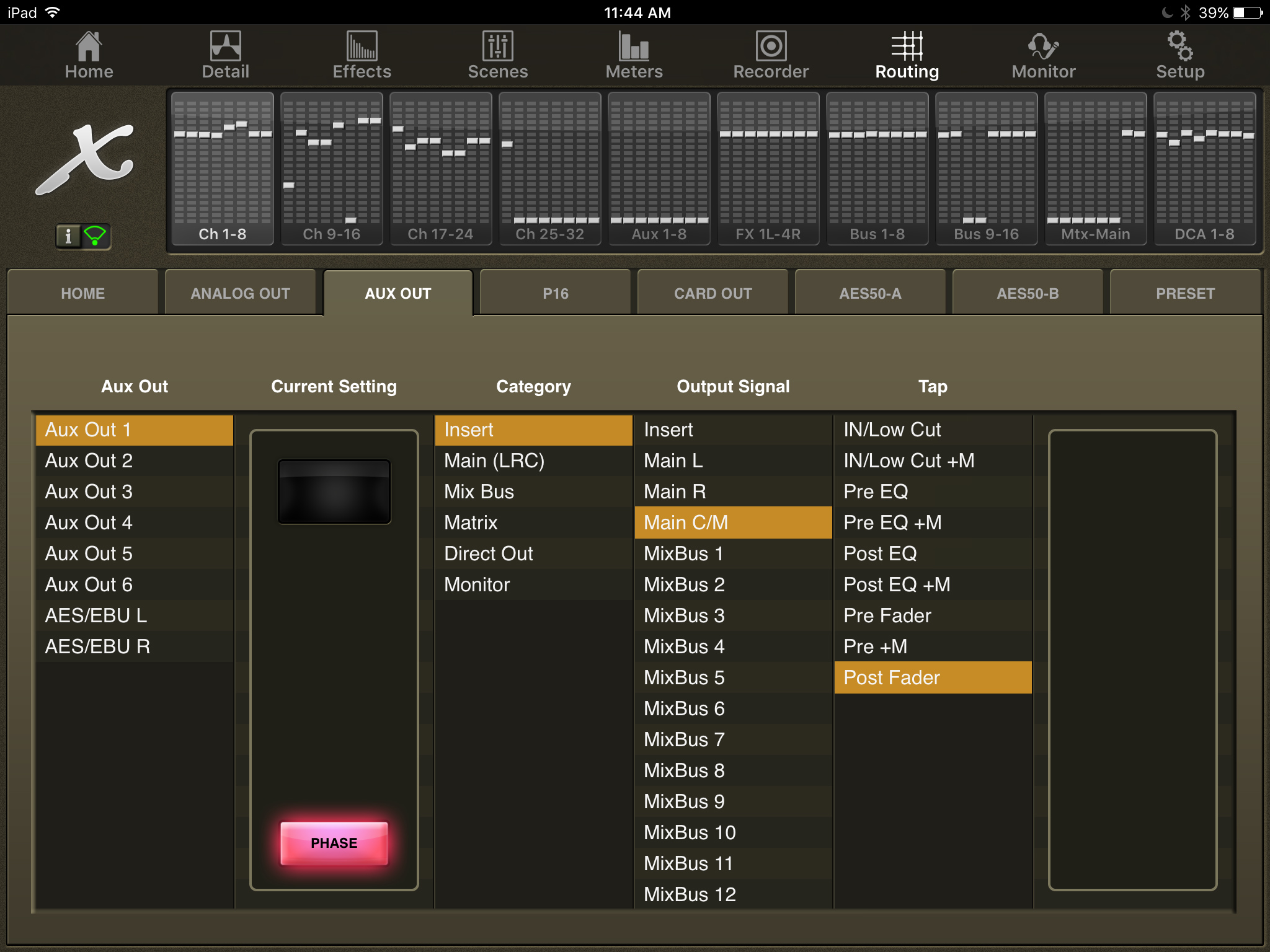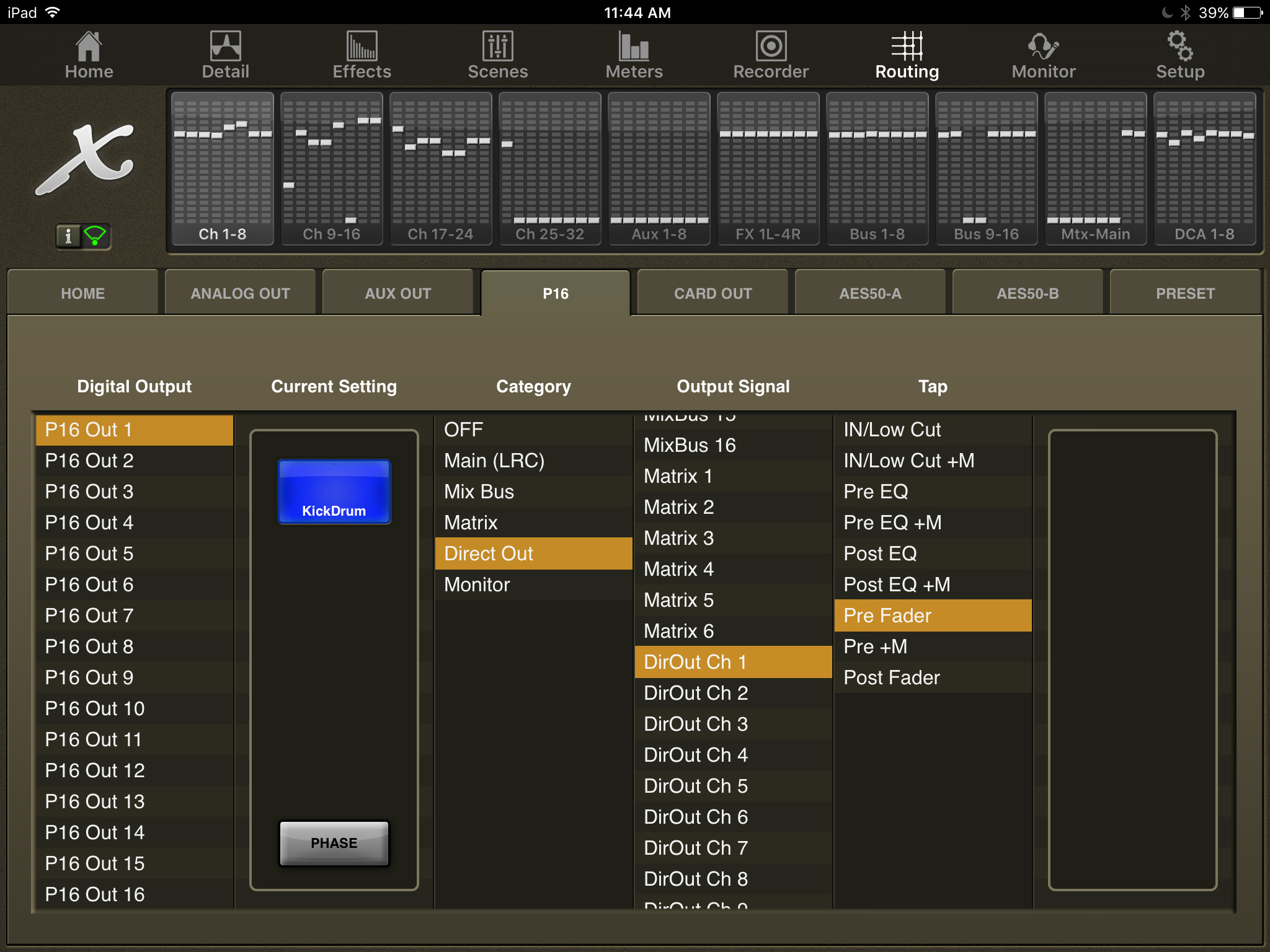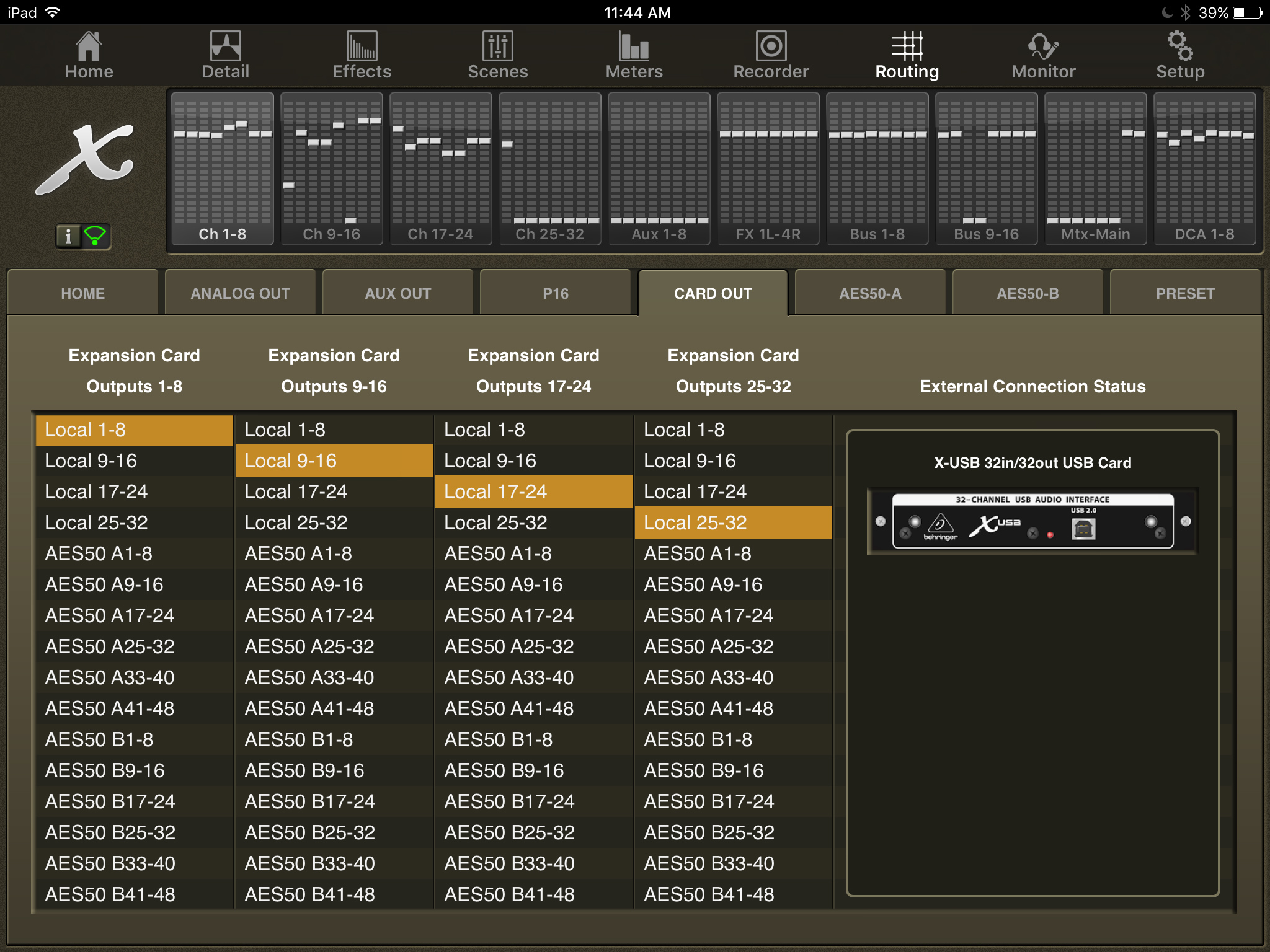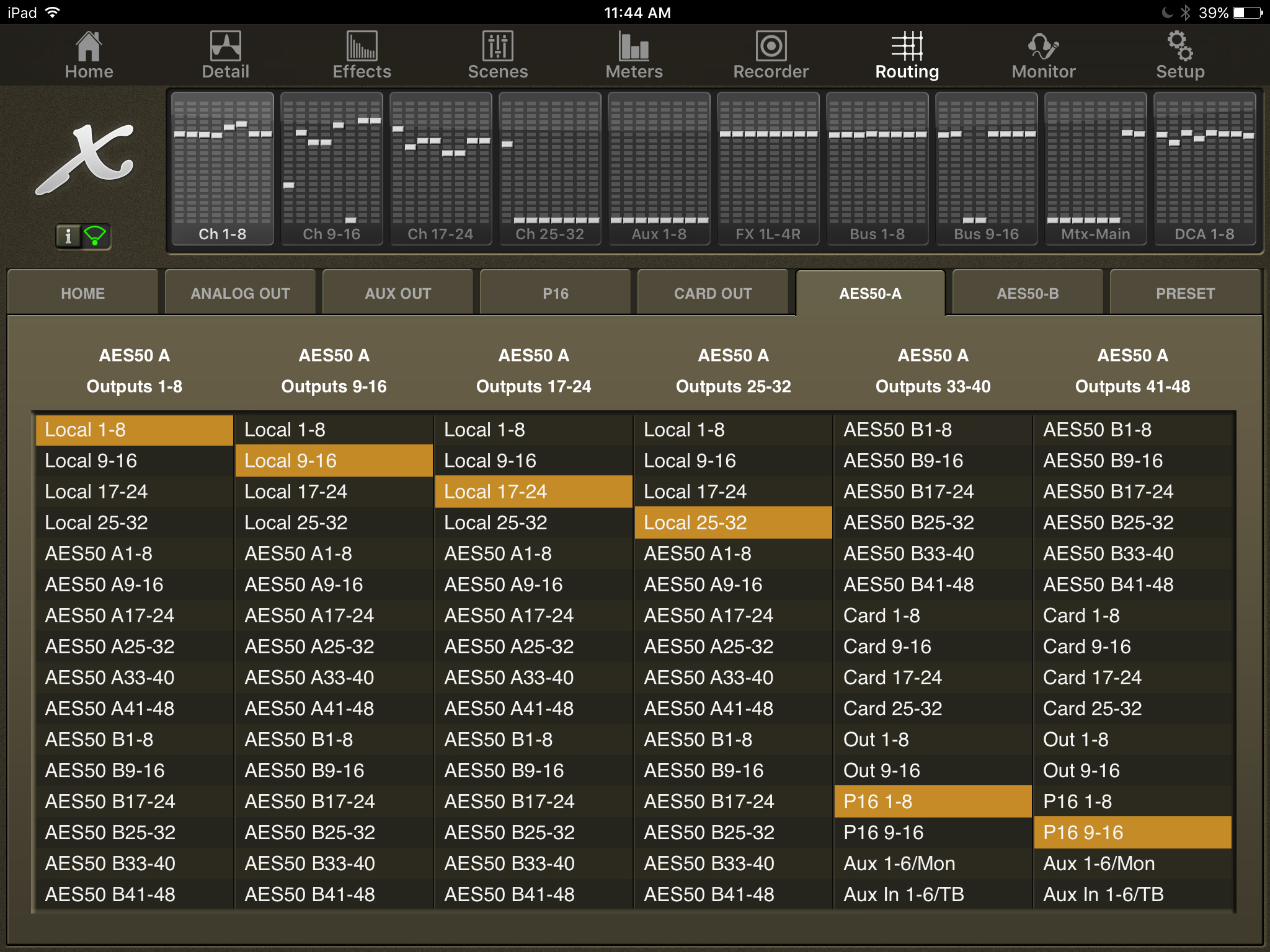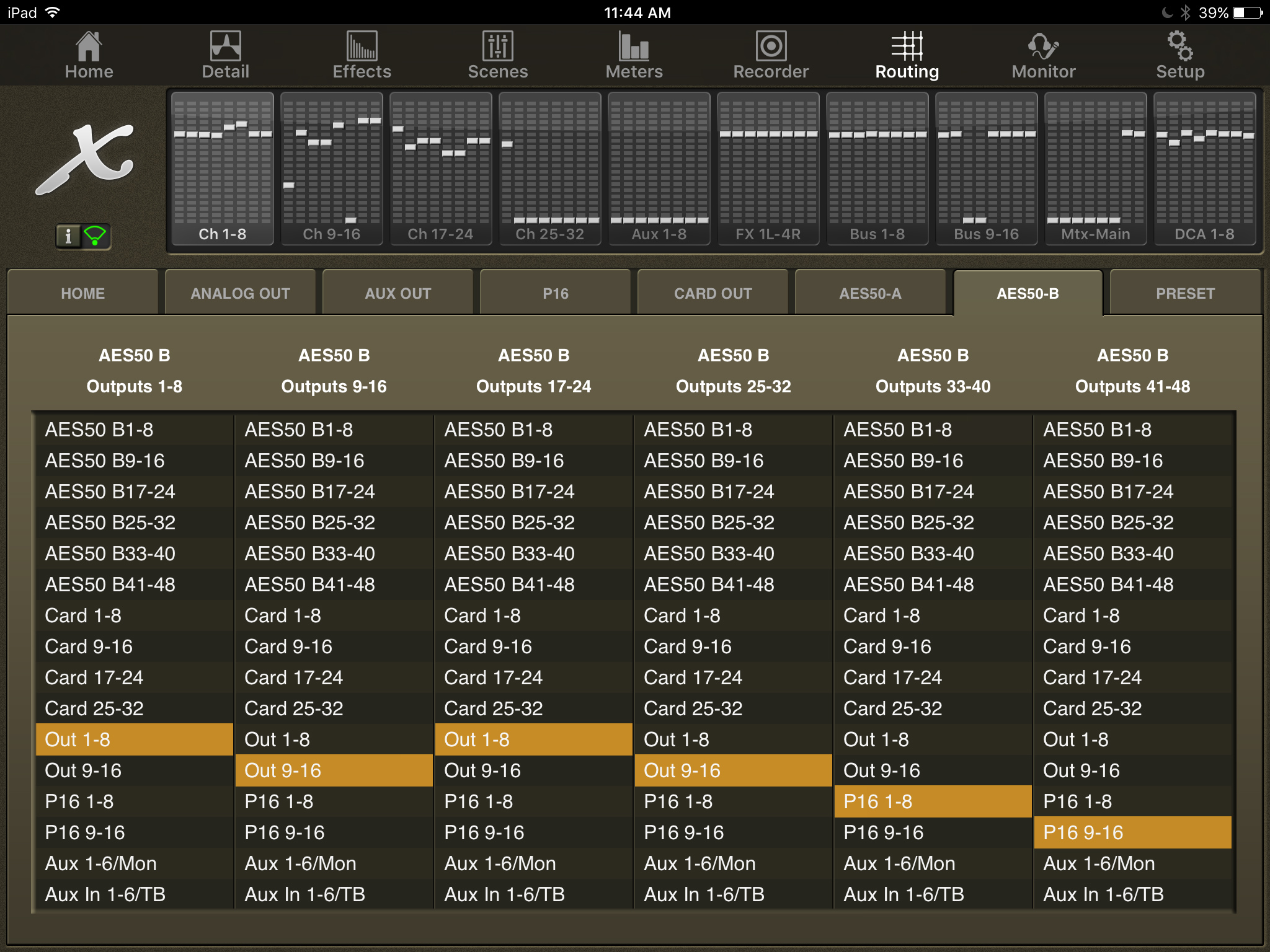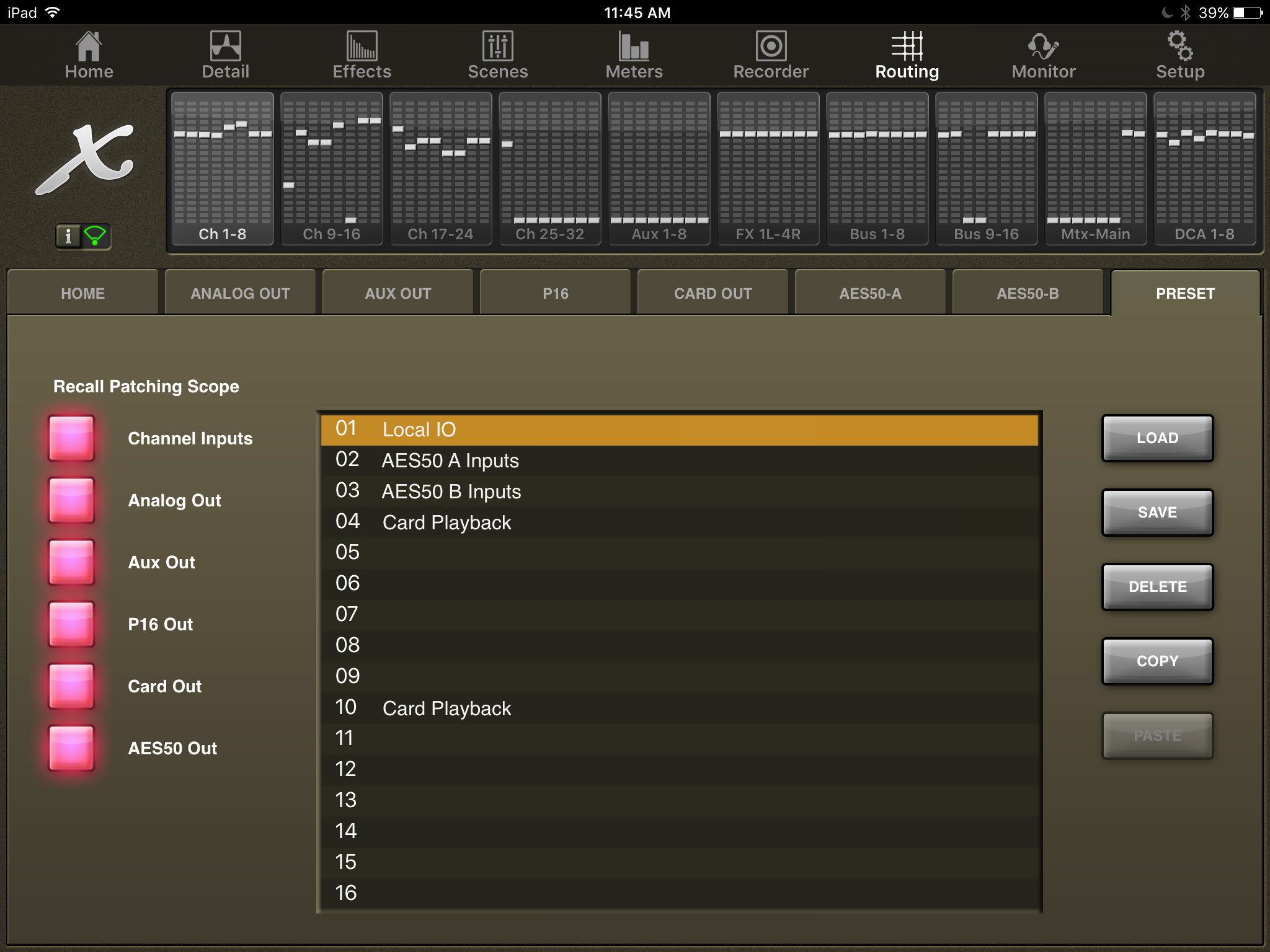Last week I covered the Meters & Recording Tabs in my X32-Mix App Tutorial series, if you haven’t seen the blog post, check it out here: X32-Mix App Tutorial Meters Recorder Tab. This week we look into the ‘Routing’ tab of X32-Mix.
X32-Mix App Tutorial Routing Tab
The Routing Tab is a very important section as we can do a lot of good and a lot of harm from this very screen. The Behringer X32 has a lot of input and outputs that we have at our disposal including all of these on the Full Size console:
- 32 XLR Inputs
- 16 XLR Outputs
- 6 1/4 inch TRS Balanced Inputs
- 6 1/4 inch TRS Balanced Outputs
- AES/EBU Output
- AES50 A Port (48 input/48 output)
- AES50 B Port (48 input/48 output)
- Expansion Card Inputs & Outputs
- 16 Ultranet P16 Outputs
Here is the screen that houses the Routing Section on the X32-Mix App:
Behringer X32 Routing Blocks
With all of these inputs, the console can handle a total of 38 channels (when we include the 6 aux channels), but the majority of the channels are routed in blocks of 8. The Home tab of the Routing Section corresponds to the channels 1-32 on the physical console and they are broken into Inputs 1-8, 9-16, 17-24, and 25-32. We also have an ‘Aux In Remap’ which allows the routing of channels to Aux Channels 1-6.
Local 1-32
Local 1-32 corresponds to the physical XLR jacks on the X32 unit. Of course, this is referring to the X32 Full Size, if you have other units, you may not have these options available to you.
AES50 A1-48
AES50 allows for 96 channels of audio throughput on a single Cat-5 STP Cable, 48 of which are inputs and 48 of which are outputs. This selection gives you the option of routing the AES50 channels coming into the A-Port on the back of the console.
AES50 B1-48
AES50 B1-48 is the same as the AES50 A1-48, however, this is the routing of the AES50 channels coming into the B-Port on the back of the console.
Card 1-32
The X32 and M32 series offer the use of an expansion card on the console. Most of us have either a X-UF or an X-USB expansion card installed on the console which allows for a 32 in/32 out USB (X-USB) or USB/Firewire (X-UF) to record or playback from our digital audio workstation, DAW. Selection of the Card 1-32 allows us to route the expansion card channels into the channels of the X32.
X32 Routing Tab – Analog Out
The Analog Out tab of the routing section allows us to select what is being sourced for the 16 XLR outputs on the X32. Output 1 corresponds to XLR Out 1. We have the following options:
- Main L, Main R or Main C/M
- Mixbus 1-16
- Matrix 1-6
- Direct Out Channels 1-32
- Direct Out Aux 1-8
- Direct Out FX Returns 1-4 L or R
- Monitor L, Monitor R
- Talkback
Tap gives us a few different options as to where to tap the source. The +M portion of the options adds in the ability to mute the output if the source is muted. This allows for a Post Fader control with muting, but with the options of Pre Fader.
Delay allows us to delay each output from 0.3ms to 500ms. To engage the delay, click the delay button and use the rotary knob to set the specific delay time.
Lastly, we have the ‘Phase’ button which is incorrectly named. This is more accurately a ‘Polarity’ reversal switch which inverts the + and – wires on the output. Technically, phase is a time and frequency dependent article and polarity just swaps the wires, not a shift in the time domain.
X32 Routing Tab – Aux Out
The Aux Out tab gives us our Aux Out 1-6 however we also can set our AES/EBU output from this page. There is a polarity reversal using the ‘Phase’ button, and we have the same output signals as well as taps as the Analog Out tab. One thing to note is that there is no delay for these outputs.
X32 Routing Tab – P16 Ultranet Out
The P16 is our tab for the Ultranet output on the board. This can either be used for the P16-M monitoring system, the Ultranet speaker distribution from Turbo Sound or a combination of the two. Similar to the Aux Out tab, we have the same output signals, taps and the polarity reversal. There is no delay available for these outputs. Lastly, if you are using the Ultranet to deliver audio to your Turbo Sound speakers, you will want to control that via the LCD screen on the board, as the board will have more options than the X32-Mix App will give you.
X32 Routing Tab – Card Out
The Card Out tab gives us our selection to where to source for the outputs going into the expansion card. If you are wanting to record your 32 channels into your DAW, set these to Local 1-32 if you are using the local inputs. If you are using a stage box, make sure you select the correct AES50 port and channel numbers to be able to record those.
X32 Routing Tab – AES50-A & AES50-B Out
AES50-A Outputs allow you to select the channels to send down the AES50 Port-A.
AES50-B Outputs allow you to select the channels to send down the AES50 Port-B.
If you are using a digital stage box and the P16-M’s, the default channels for the P16 monitors come from ‘AES50 Outputs 33-40’ to come from ‘P16 1-8′ and AES50 Outputs 41-48’ to come from ‘P16 9-16’.
X32 Routing Tab – Preset
The last tab we have is the Preset tab. This allows us to save and recall our output routing. We can see that we have our Recall Patching Scope with a Load, Save, Delete, Copy, and Paste options. To load an output routing preset, simply select the preset and press load.
The Recall Patching Scope gives you the option to not overwrite certain parameters of the routing section. If a box is not lit, it will not be overwritten.
Next time!
That is all for this week’s X32-Mix App Tutorial Routing Tab! Next time, we will take a look at the Monitoring tab of the X32-Mix App!