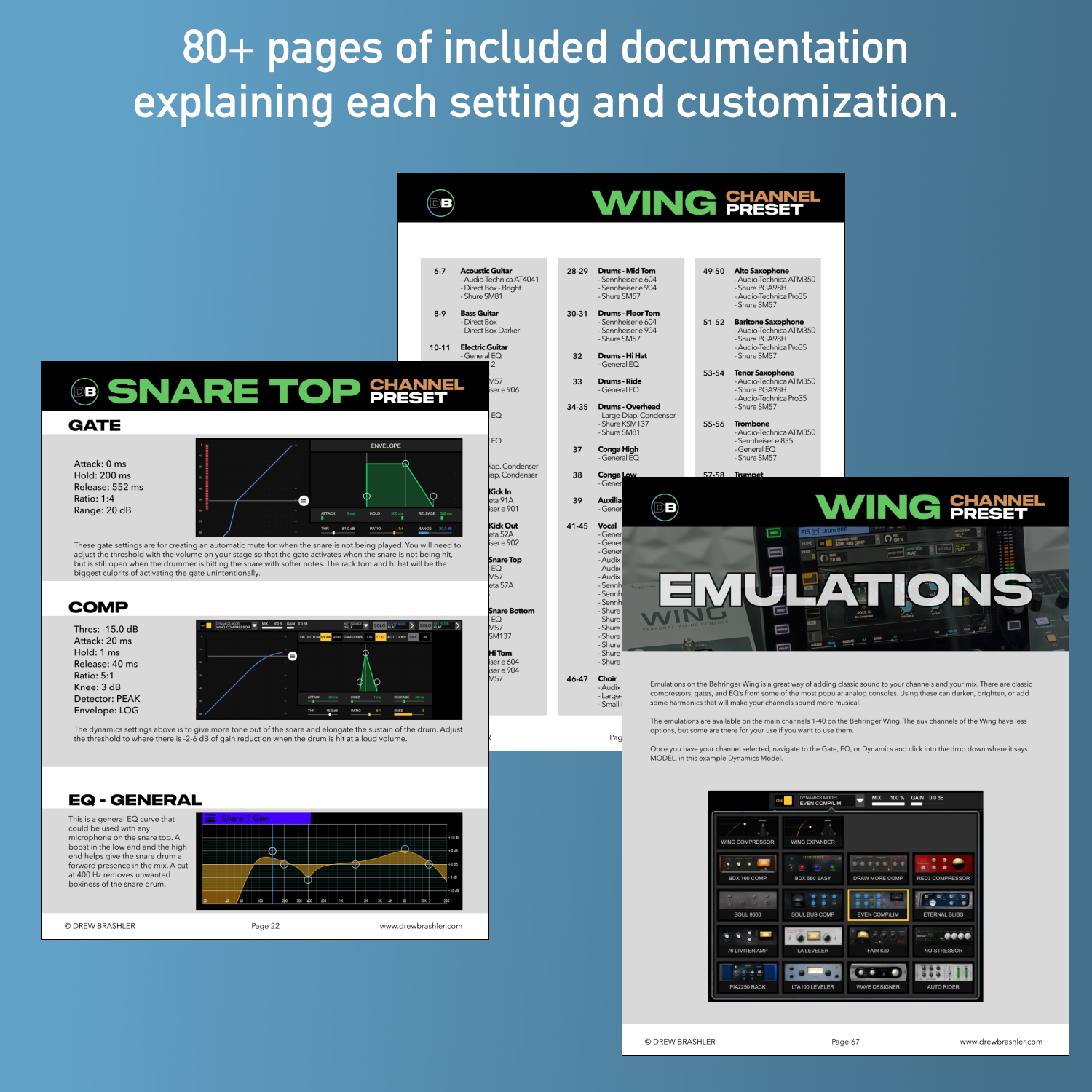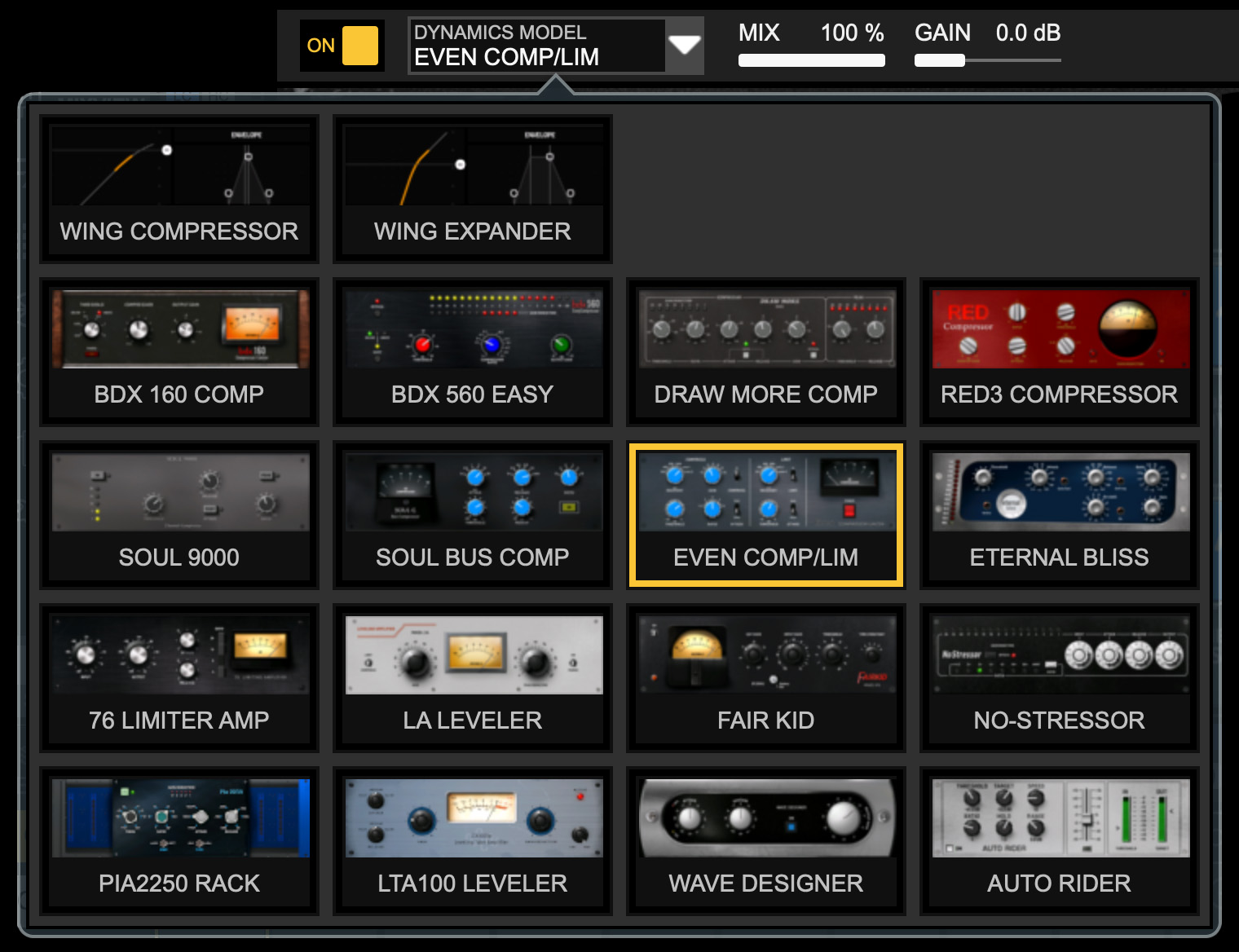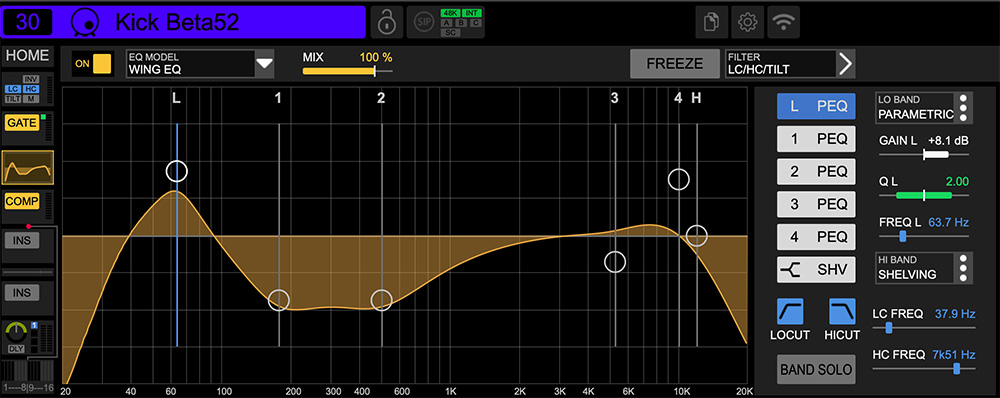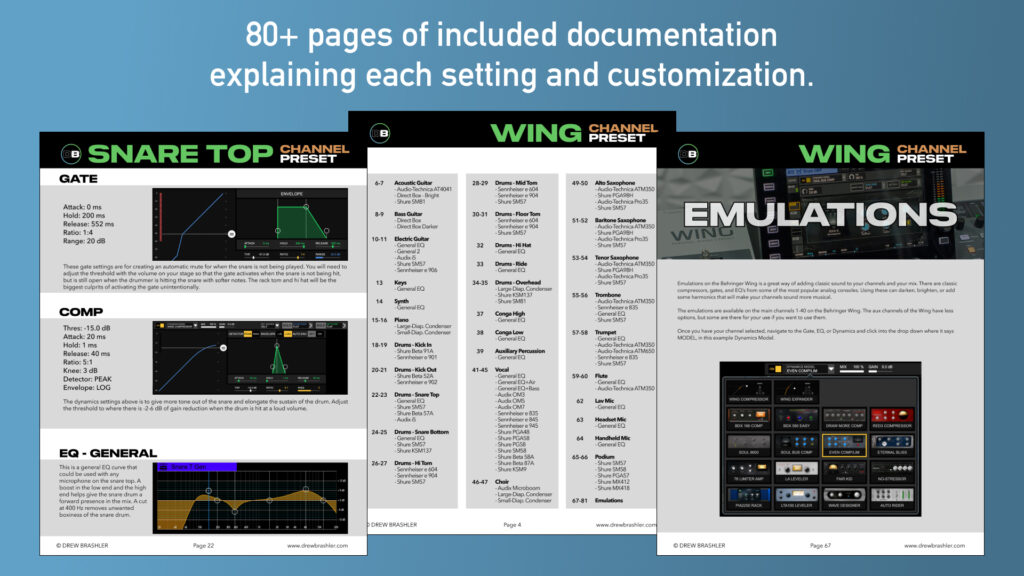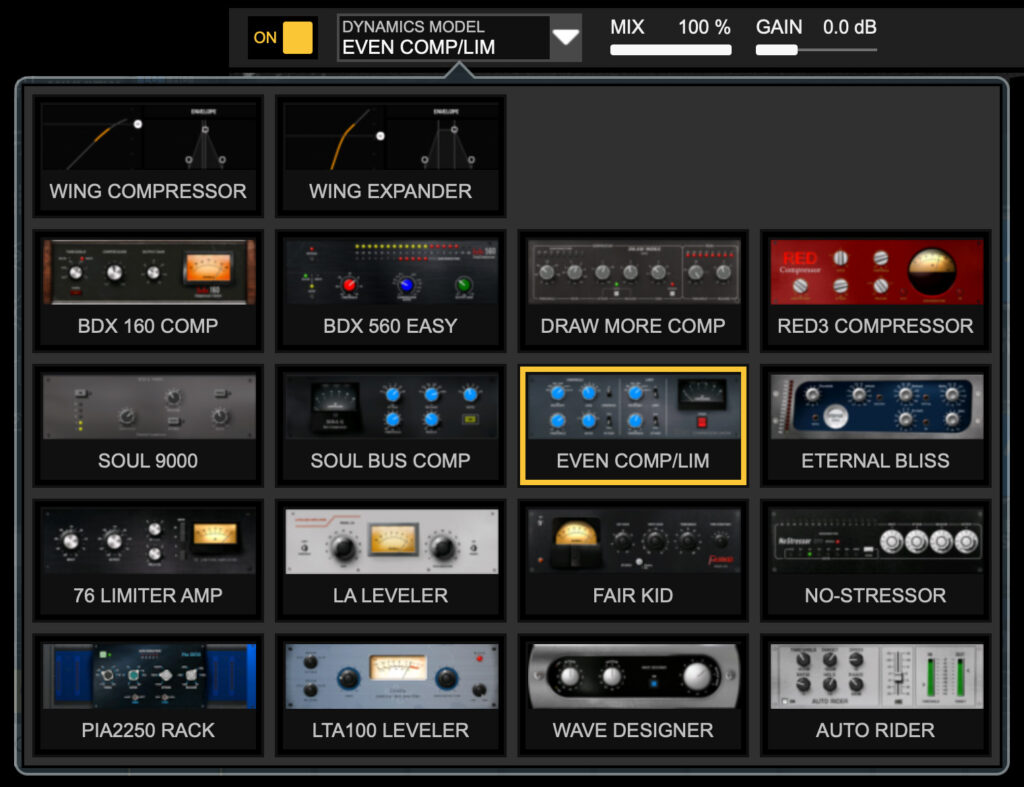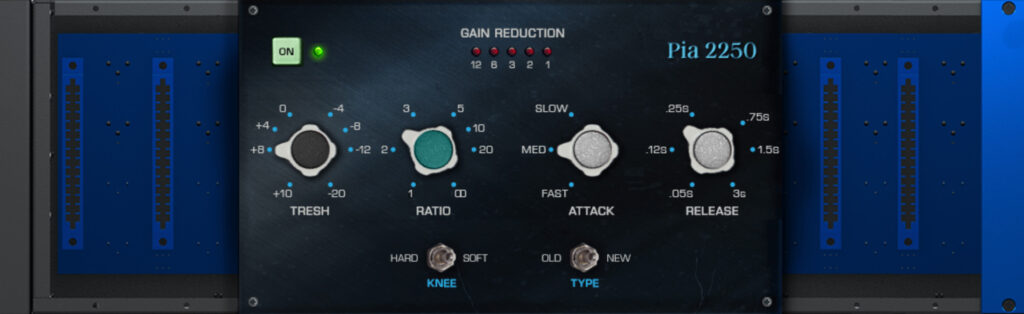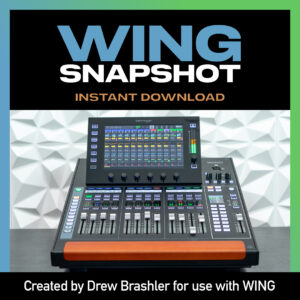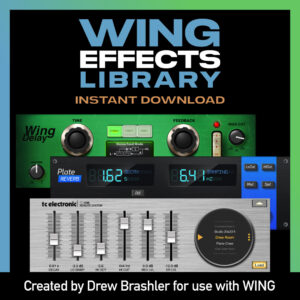Channel Library Download for the Behringer WING
$57.00
Build better mixes faster with plug-and-play channel presets.
97 channel presets for the Behringer WING—covering vocals, drums, guitars, keys, horns, and more. Includes emulation presets for gates, EQs, and compressors. Load them into your console and get clear, balanced sound without hours of dialing in every channel.
- 97 channel presets for common instruments and vocals
- Emulation presets for gates, EQs, and dynamics
- Optimized for popular microphones (Shure, Sennheiser, Audix, Audio-Technica)
- 80+ page PDF explaining every setting
- Compatible with all Behringer WING models
★★★★★
I recently purchased the channel
and effect preset to help push our
livestream over the edge.
The clarity and balance of these
presets are phenomenal!
– Mike B
★★★★★
I have no words to describe
how much better it sounds
and functions after loading the presets.
We literally plugged in everything
where the routing PDF said
to plug them in and it worked
flawlessly!!!
– Jeremy
★★★★★
No one comes close to
the resources provided by Drew.
The presets and emulations in
this download pack are amazing
and get used every time
I power up my console.
– Arnold
Channel Library Download for the Behringer WING
Get 97 channel presets for your Behringer WING—ready to load and use immediately. Stop spending hours dialing in EQ, compression, and gates from scratch. Start with professionally-tuned presets and adjust to taste.
These presets include emulation presets for classic outboard gear, giving you that analog sound on your digital console.
What’s Included
- 97 channel presets for common instruments and vocals
- Emulation presets for gates, EQs, and dynamics processors
- 80+ page PDF documentation explaining every setting
- USB and USB thumb drive loading instructions
Audio Samples
Hear the difference these presets make
Audio Sample Before:
Audio Sample After Presets:
Channel Presets Included
Presets for common instruments and sources
- Acoustic Guitar
- Alto Saxophone
- Aux Percussion
- Baritone Saxophone
- Bass Guitar
- Choir
- Conga
- Drums
- Kick Drum
- Snare Drum
- Snare Bottom
- Hi Tom, Mid Tom, Floor Tom
- Hi Hat
- Ride
- Overhead
- Electric Guitar
- Flute
- Keys
- Piano
- Podium
- Speech
- Synth
- Trombone
- Tenor Saxophone
- Trumpet
- Vocal
Optimized for popular microphones
Audio-Technica
AT4041, ATM350, Pro35
Audix
D6, i5, MicroBoom, OM3, OM5, OM7
Sennheiser
e 604, e 835, e 845, e 901, e 902, e 904, e 945
Shure
SM57, SM58, SM81
Beta 52A, Beta 57A, Beta 87, Beta 91A
KSM9, KSM137, MX412, MX418
PGA48, PGA57, PGA58, PGA98H, PG58
Emulation Presets Included
Get the sound of classic analog gear on your digital console.
Gate Emulations:
- Soul 9000 Gate (Modeled after: SSL 9000 Channel Gate)
- Even 88 Gate (Modeled after: Neve 88RS Gate)
- Draw More 241 (Modeled after: Drawmer DL241 Expander/Gate)
- BDX902 DeEsser (Modeled after: dbx 902 De-Esser)
- Source Extractor (Modeled after: Neve 545 Primary Source Enhancer)
EQ Emulations:
- Soul Analogue (Modeled after: SSL 9000 Channel EQ)
- Even 88 Formant (Modeled after: Neve 88RS)
- Fortissimo 110 (Modeled after: Focusrite ISA 110)
- Pulsar (Modeled after: Pultec EQP-1A/MEQ-5)
- Mach EQ4 (Modeled after: MAAG EQ4)
Dynamics Emulations:
- BDX 160 Comp (Modeled after: dbx 160 Compressor/Limiter)
- BDX 560 Easy (Modeled after: dbx 160A)
- Draw More Comp D241 (Modeled after: Drawmer DL241)
- RED3 Compressor (Modeled after: Focusrite RED3 Compressor)
- Soul 9000C (Modeled after: SSL 9000 Channel Comp)
- Even Comp/Lim ECL33 (Modeled after: Neve 33609 Compressor/Limiter)
- Eternal Bliss (Modeled after: Elysia mpressor)
- 76 Limiter Amp (Modeled after: Urei 1176LN)
- LA Leveler (Modeled after: Teletronix LA-2A)
- Fair Kid 670 (Modeled after: Fairchild 670)
- No-Stressor (Modeled after: Empirical Labs Distressor)
- PIA2250 Rack (Modeled after: API 2500 Compressor)
- Auto Rider (Modeled after: Waves Vocal Rider)
Why Use Channel Presets?
Presets give you a starting point—not a final destination. Instead of building every channel from scratch, you start with something that already sounds good and tweak from there.
The included 80+ page PDF explains why each preset is built the way it is. You’ll learn as you mix, and feel confident adjusting settings to match your room and your style.
Who This is For
- Churches running live sound on the Behringer WING
- Worship leaders and volunteers who want better sound without the guesswork
- Live sound engineers looking for go-to channel settings
- Anyone new to the WING who wants professional-sounding mixes fast
How to Install
Option 1: USB Direct Connection
- Connect USB cable from computer to WING (back panel)
- Press SETUP → GENERAL → USB MSD ACCESS → WING DATA
- Drag uncompressed files to WING_DATA disk
- Eject disk and press LIBRARY button
- Navigate to -Channel Presets folder
Option 2: USB Thumb Drive
- Format USB thumb drive as FAT
- Drag uncompressed files to thumb drive
- Eject and connect to WING (USB AUDIO/DATA port on top left)
- Press LIBRARY → USB box
- Navigate to -Channel Presets folder
To Load a Preset:
- Select the channel you want to load to
- Press LIBRARY
- Navigate to desired preset
- Press LOAD
- Confirm Load Channel
Full instructions included in the PDF documentation.
Quick Tip: Don’t want to overwrite a specific setting? Deselect it before loading. For example, to keep your existing EQ but load everything else, press the EQ box so it’s not highlighted before pressing LOAD.
Requirements
- Behringer WING (any model)
- Firmware 1.13.9 or newer (download from Behringer.com/downloads)
- USB cable or FAT-formatted USB thumb drive
- PDF reader for documentation (Adobe Reader is free)
Note: WING-Edit software does not currently support loading channel presets.